Add or Edit subcategory 2
Click on ‘Add Subcategory 2’ link to create new subcategory 2. Enter the description, and then click ‘Save’.
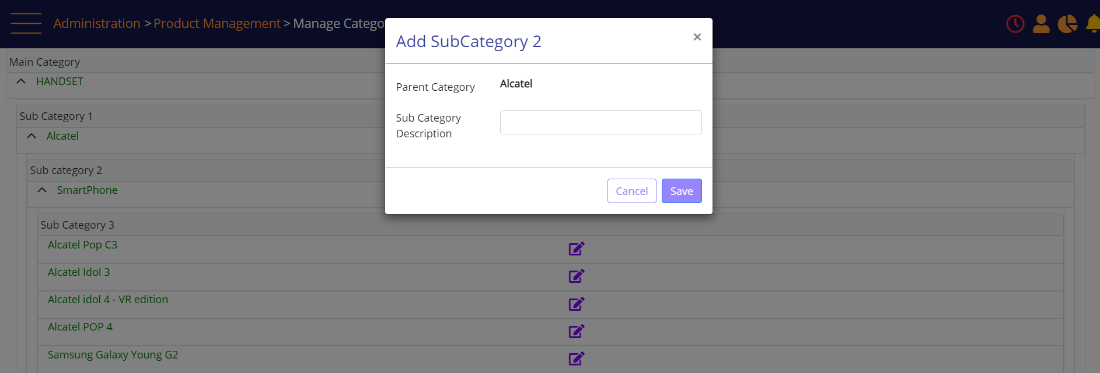
Click the Edit icon  link to edit a subcategory2.
link to edit a subcategory2.
- Use ‘Change Parent’ checkbox to move subcategory2 to another subcategory1.
- Click on the toggle button to switch off the enable option, to disable the subcategory2.
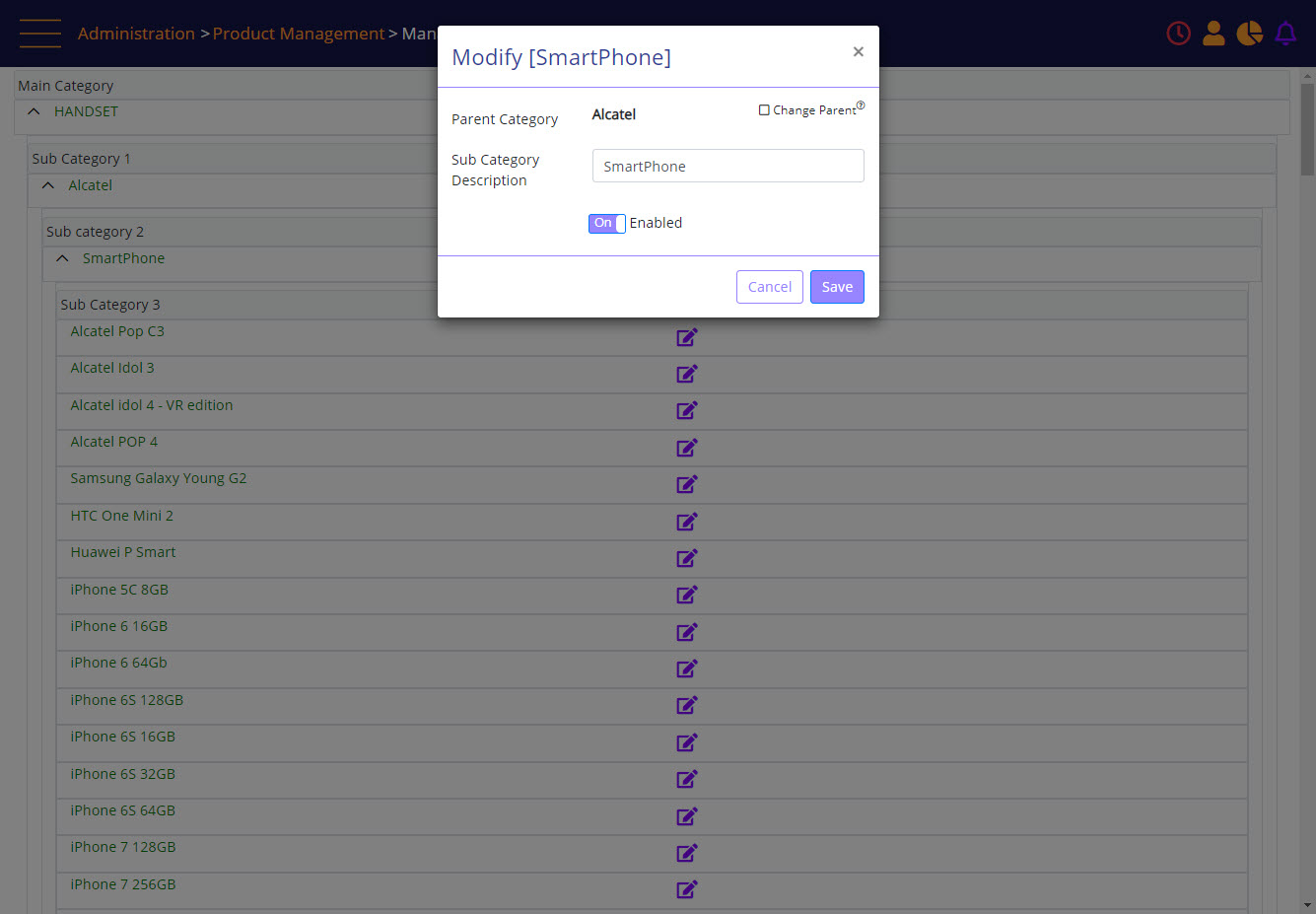
Screen Data Elements
|
Field Name |
Format |
Values |
|
Edit subcategory 2 panel |
|
|
|
Parent Category |
|
Parent subcategory1 Name, maximum of 25 characters |
|
Change Category |
Checkbox |
Changing the parent category, opens a Modify category Select from list |
|
Sub Category Description |
box |
Type the subcategory1 description |
|
Enabled |
On/Off button |
Select On to enable the subcategory 1 |
|
Cancel |
button |
Cancel the changes |
|
Save |
button |
Save the changes |