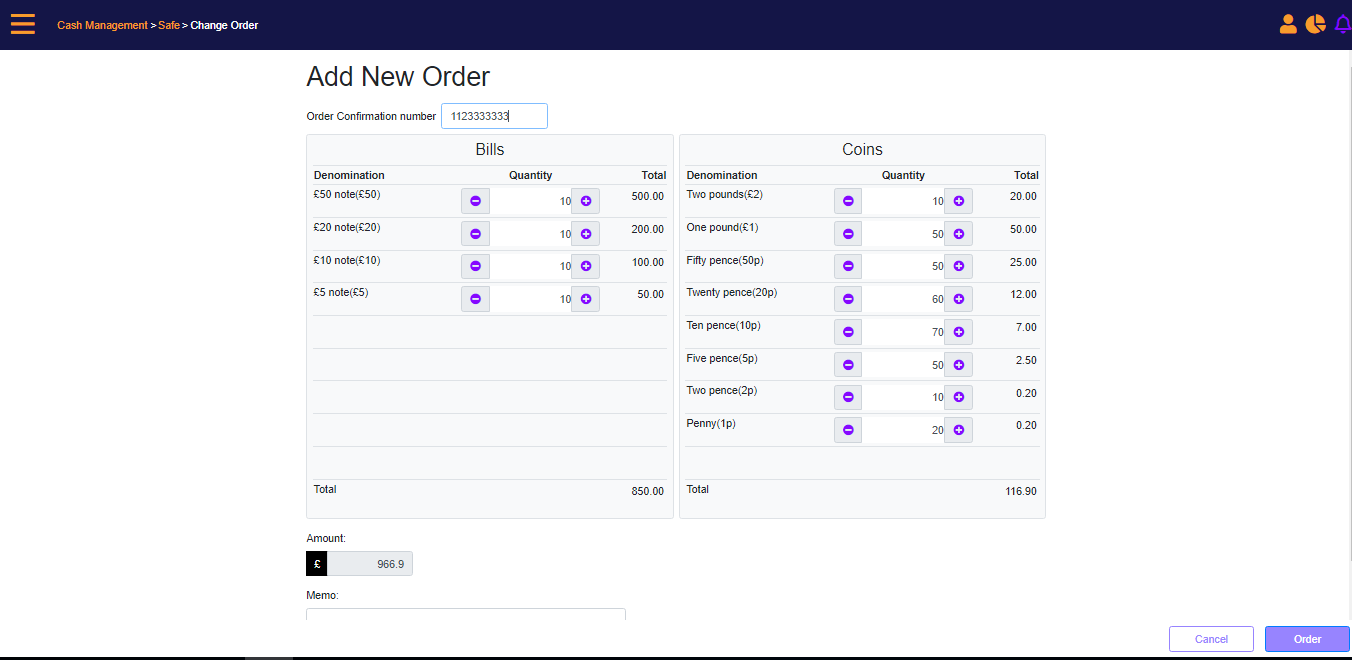New Change Order
To create a new change order, select the New Order link on the search screen.
MT-POS will display a prompt requiring to enter the following:
- Denomination amounts ordered from the bank (you may enter just the denomination or sum amount).
- Order Confirmation number (Required; unique, minimum 5 and maximum up to 25 alphanumeric characters).
- Order Status will be set automatically to Open.
Select the amounts of change using the +/- icons, and then select the Order button.
After creating a Change Order, it cannot be modified or deleted. If you have the relevant security permissions you can cancel the change order.
Change Order – Add New Order