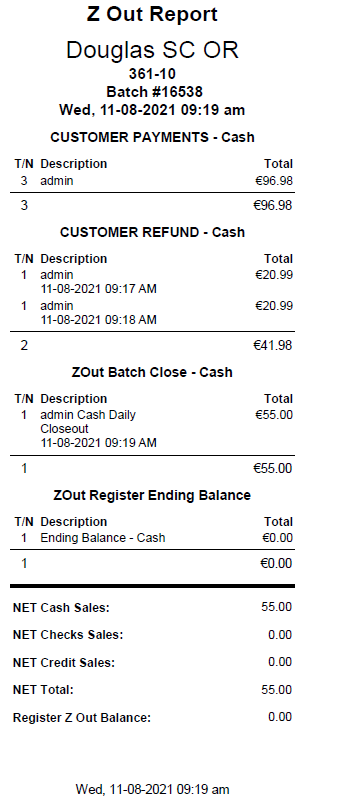Register Close
Register End Of Day Close process
- You can close a register that is assigned to you.
- A manager can close any register from the Register Status screen or by selecting another sales rep's register.
- A register must be locked before it can be closed. The Register Close option is blocked when a register is unlocked.
Register Close entry point
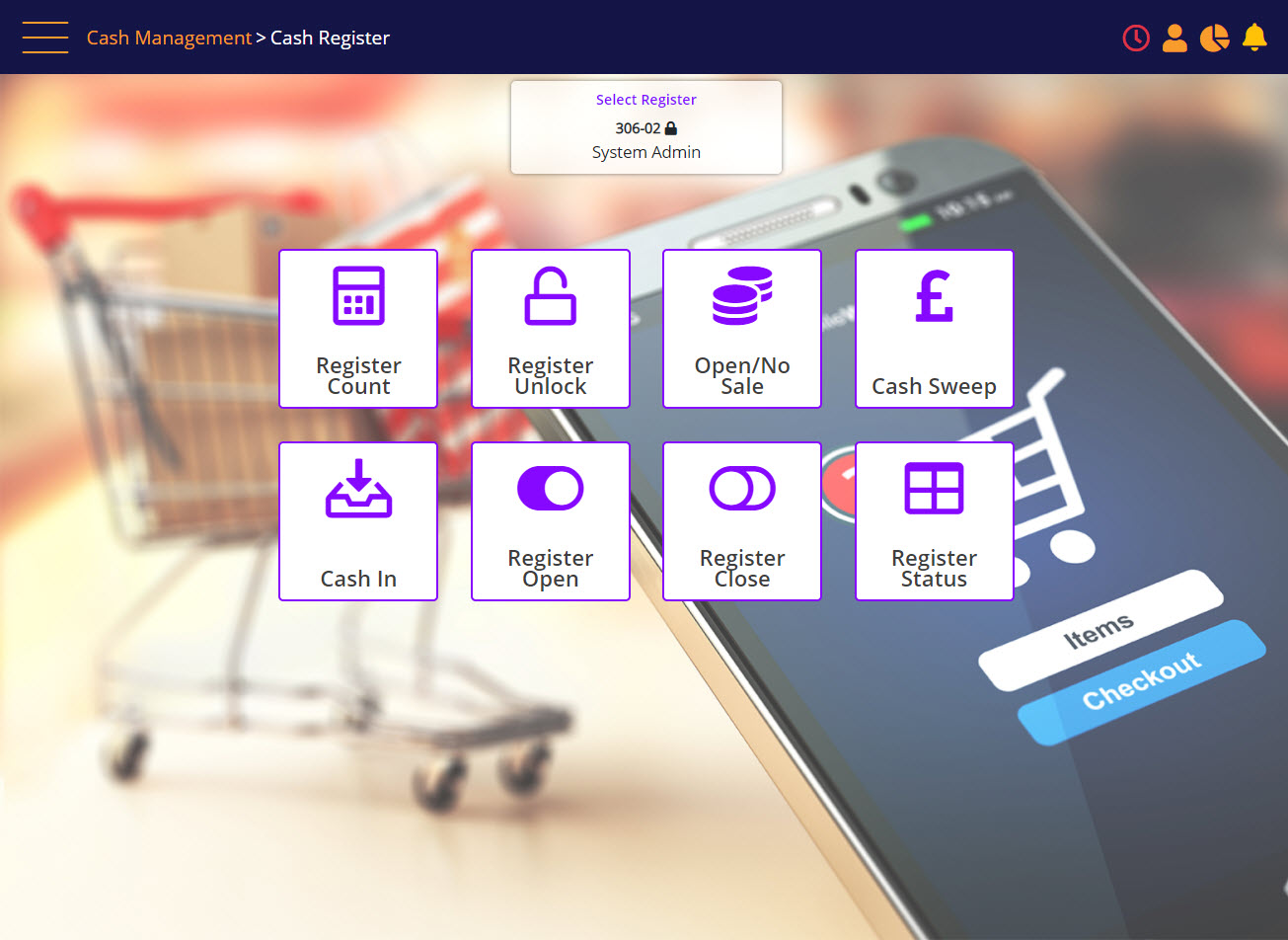
By Configuration, Register Close can be blocked if there are any incomplete transactions linked with the register.
Register Close (Register Z-out) screen
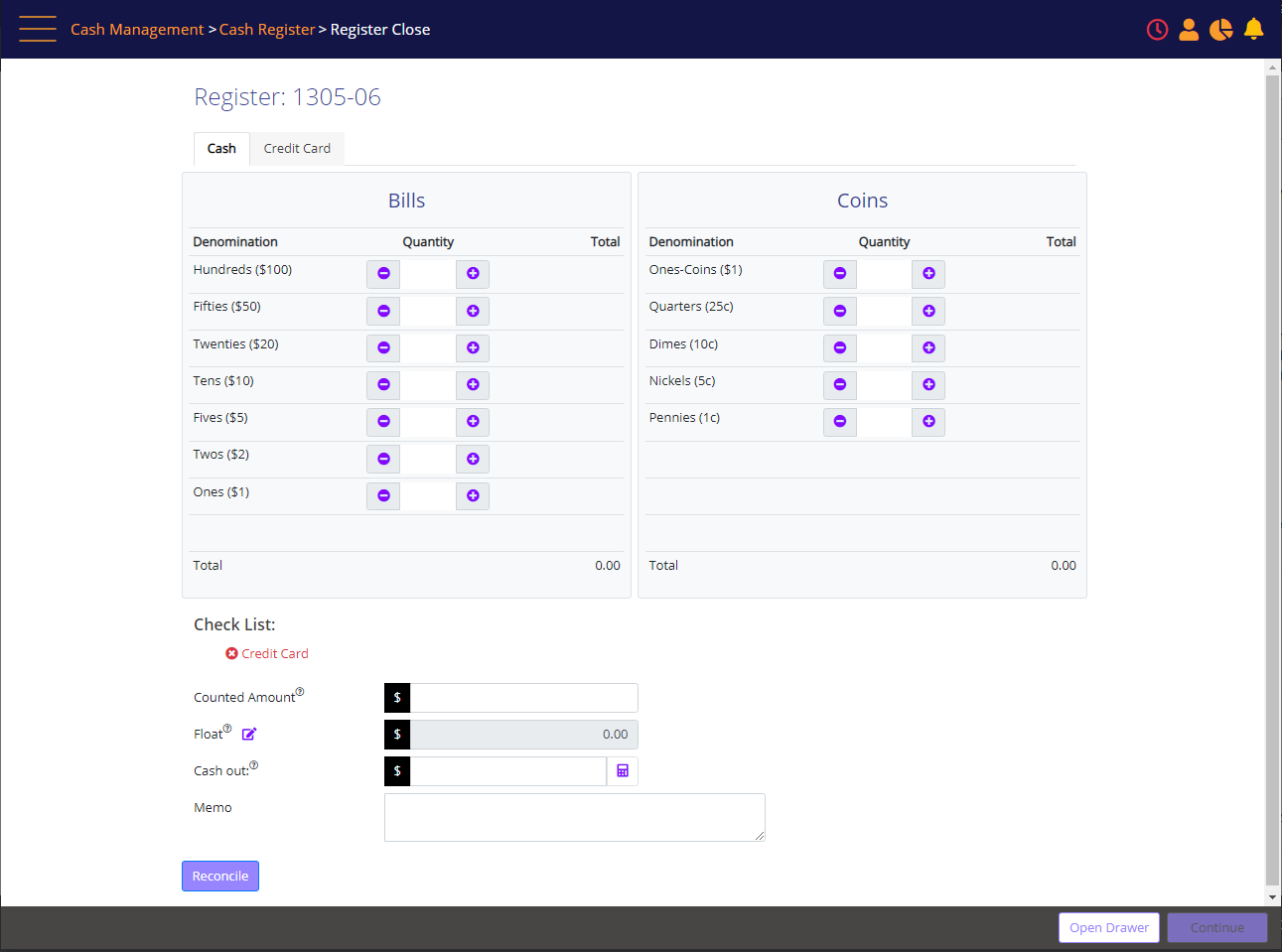
The system supports two modes of Zout for Non-Cash payments:
Auto Zout Mode:
When there are Card payments to be reconciled, the credit card tab is present on the screen, and will display all the credit card payments in the register for the reconciled period.
In this mode, non-cash payments are presented for review purposes. All non-cash payments are reconciled automatically when you click the Reconcile button on the Register Close screen. No action is needed on Credit Card tab when register is setup in auto Zout mode.
Users must still reconcile the cash payments manually.
The default float amount which should be kept in each register for the next day, is defined in the Register Setup feature. You can click on the edit icon next to the float field to change the float amount for the current count.
Note:
By default, the float amount is set to 0.
User verification Screen for Changing Float Amount
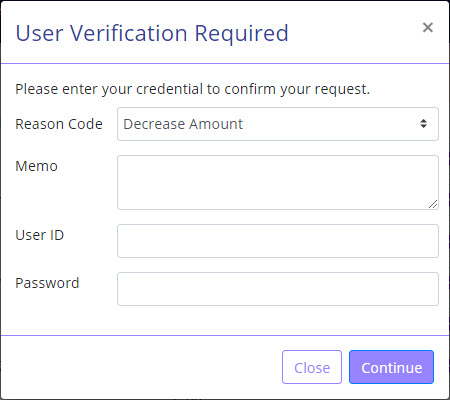
On clicking Continue, if a discrepancy is found, the Reconciliation prompt will display. Click Review to review and re-count the cash, or continue by clicking OK, recording a discrepancy.
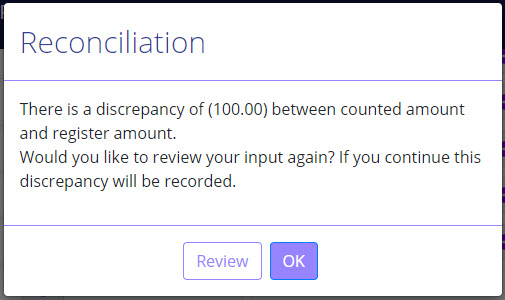
On each register there is a definition of number times you can go back for review, before the system will not allow it, and record a discrepancy. The discrepancy amount can be hidden based on security permissions.
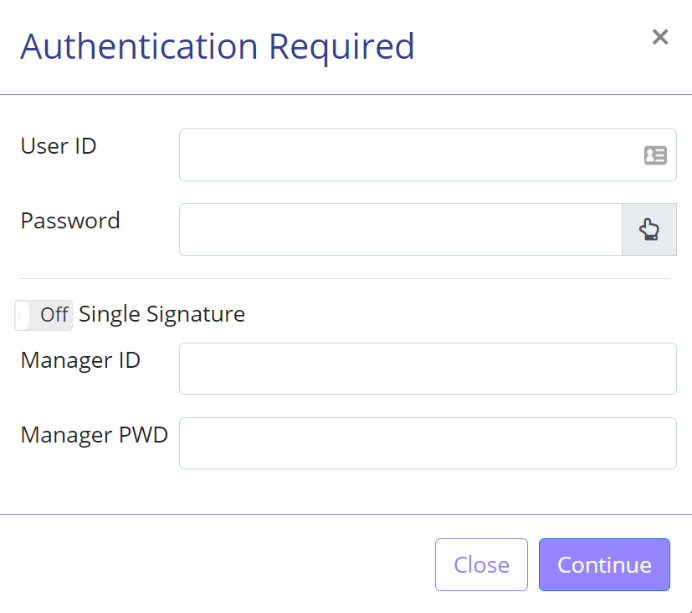
Authenticate and click continue. The authentication prompt can be suppressed in configuration if you have the required security permissions.
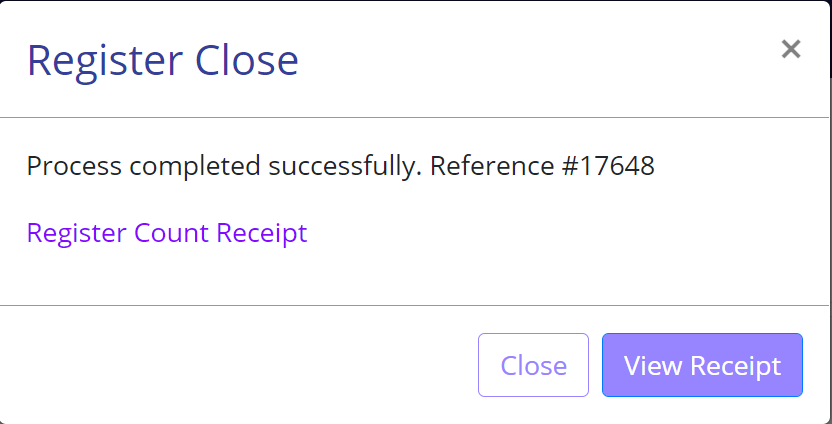
You can view the register count receipt which includes the counted denominations.
To view or print the Zout receipt select View Receipt:
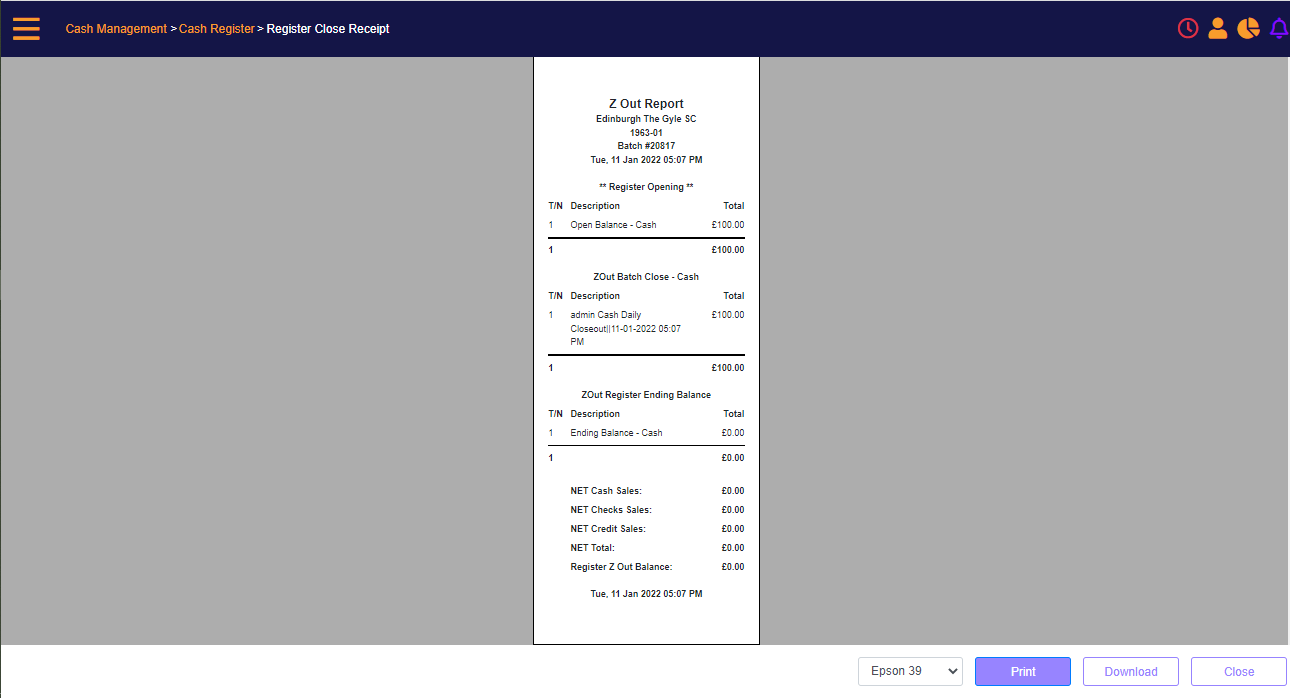
Example of Zout Receipt with payments and refunds: