Resuming an Order
- A Resume Later button will be displayed in MT-POS through the Order flow, on the Cart screen, Summary, and Checkout pages. This button will require you to select a reason code with an optional memo that explains why the order is to be resumed later.
- The system will support multiple pending orders for each sales rep, but will limit in-progress orders to one for each sales rep. When you are creating or modifying an order, or if you abort an order without using the Resume Later function, the order will remain at the in-progress status.
- After you open the Point-of-Sale screen, the system will display a notification that there is a transaction in progress, and will provide options to Pend, Resume or Void it.
- If you attempt to open another tab while working on an order, you will be unable to start another order. An error message will inform that an order is already in progress. Only one In-Progress transaction per sales rep is allowed.
- All the prices will be shown with 2 digits after the decimal point.
The User Attempts to Open Another Order While One Order is in Progress
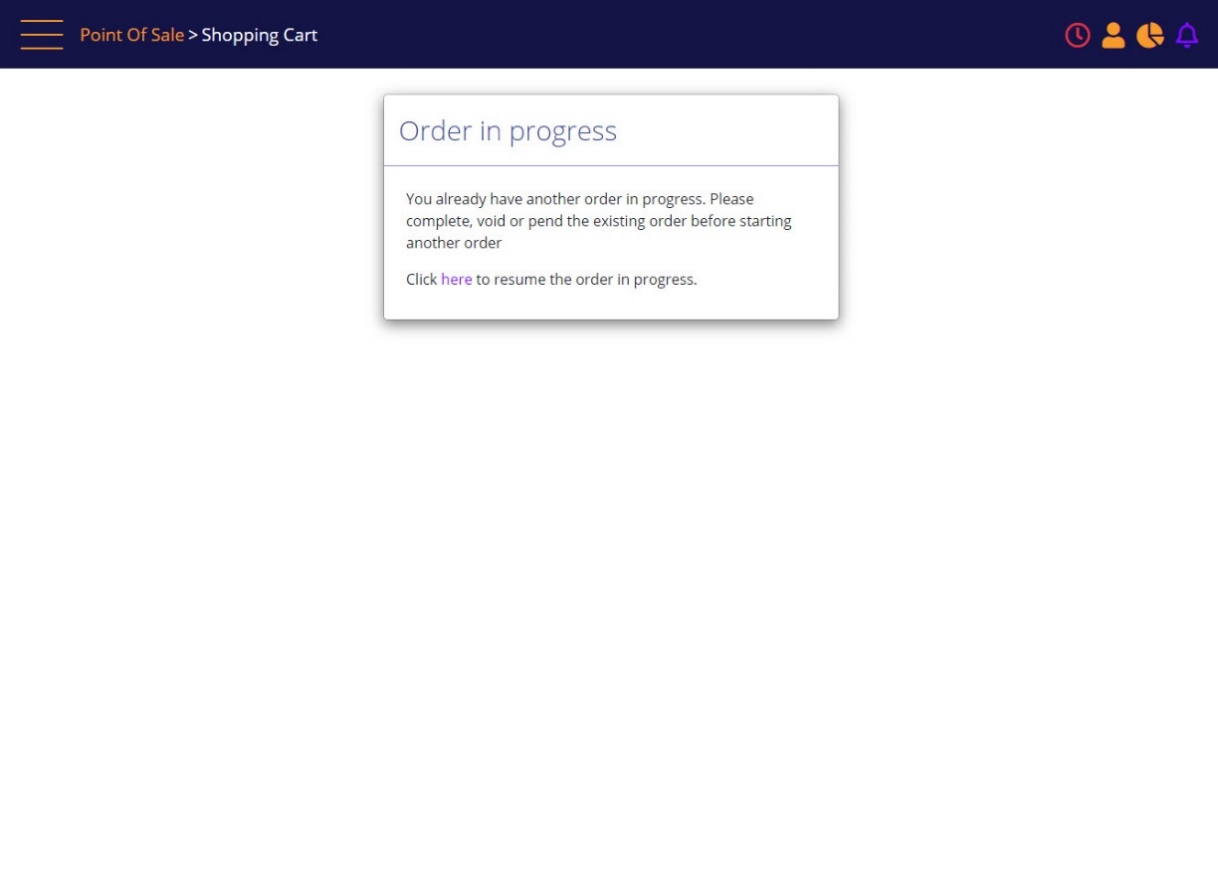
- The above message will display when a user tries to create/modify an order while there is an in-progress order assigned to that user.
- The solution will prevent accidental pending orders and will enable the user the flexibility to use breadcrumbs while inside an order to perform different MT-POS functions, and then return to the order in progress.
- As part of the MT-POS product, the MT-POS breadcrumbs and additional links on various screens will enable the user to move around the MT-POS application also on ‘non-official’ paths. For example: a user will be able to complete the Accessory Sale without going through the Summary screen.
- Before creating a new order, MT-POS will verify that a register has been selected.
- The screenshots show info based on specific configuration and not user access. Users with different access and peripherals may have different components available.
- In MT-POS authentication screens (where specified) the authentication prompt can be suppressed. In case the authentication prompt is configured to be suppressed:
- If logged in user has the required permission, then the prompt will not be shown.
Note:
- In case the prompt presents dual authentication on flow, then both authentications will be presented and suppressed. Both authentications will be suppressed if the logged in user has the associate permission and the single sign permission or logged in user has the associate permission and manager permission. Otherwise, both the authentication prompts are presented.
- In case an authentication is suppressed then system will assume as logged in user authenticated selected user for the flow.
Pending orders can be resumed, which requires that the user have the correct profile and be authenticated.
Resume Order Authentication Prompt
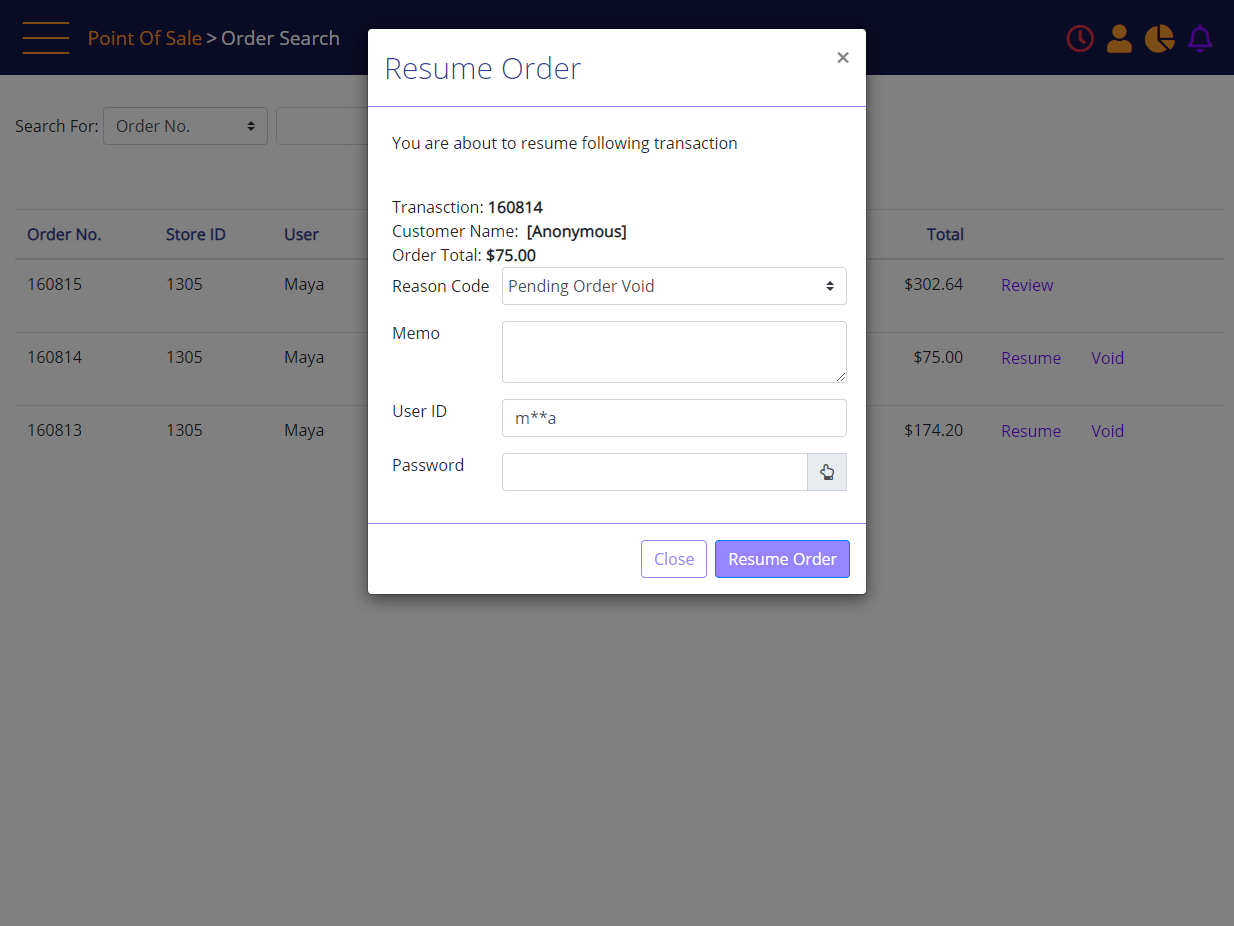
The user must select a reason code and (configurable optional or mandatory) enter a memo. Authentication can be suppressed to not be required when the logged in user has the required permission.