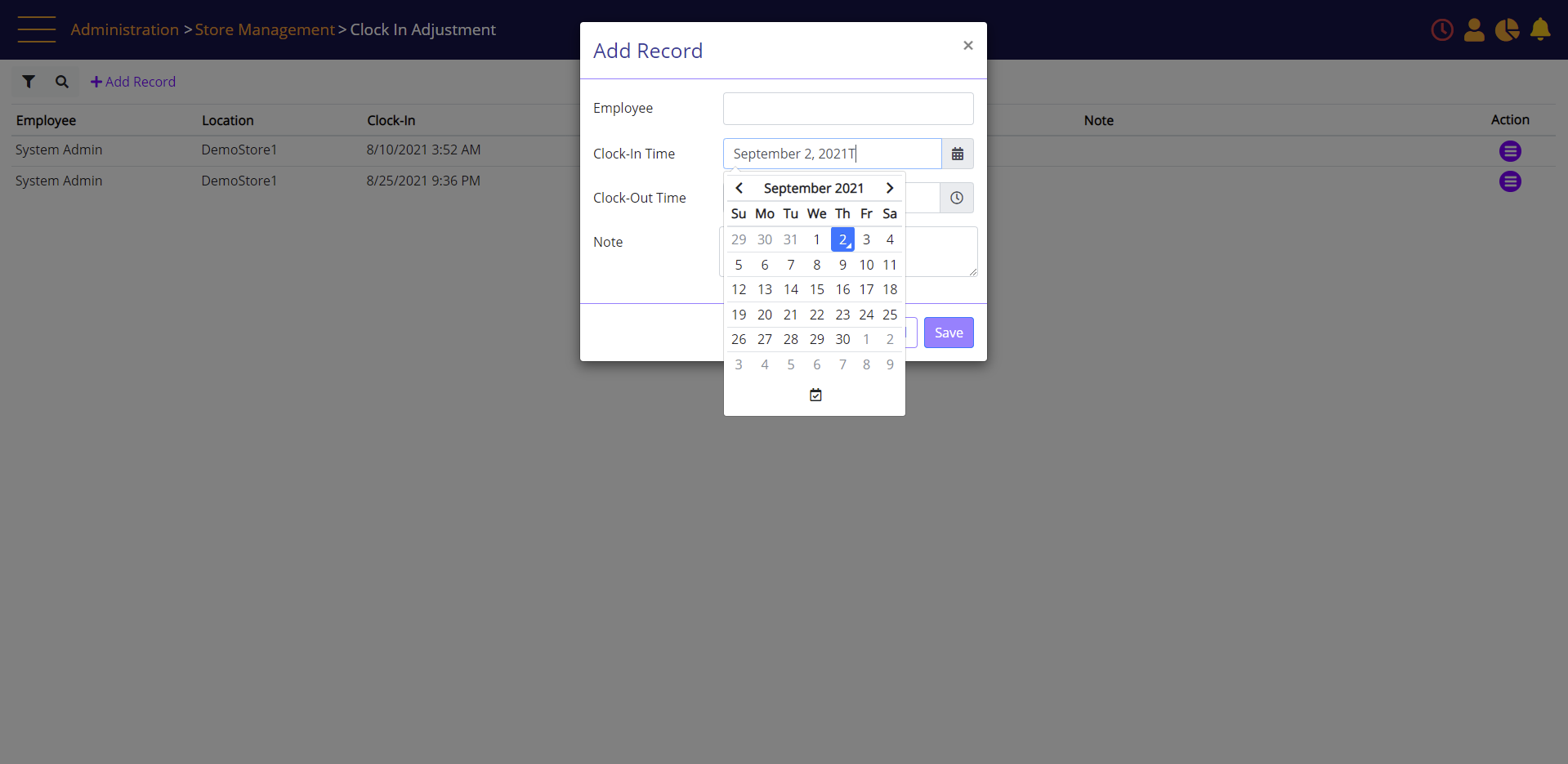Review Clock-In and Clock-Out report and add/modify record
An authorized user can review and edit clock-in and clock-out reports.
Click the User icon.
User panel – Log-In report option
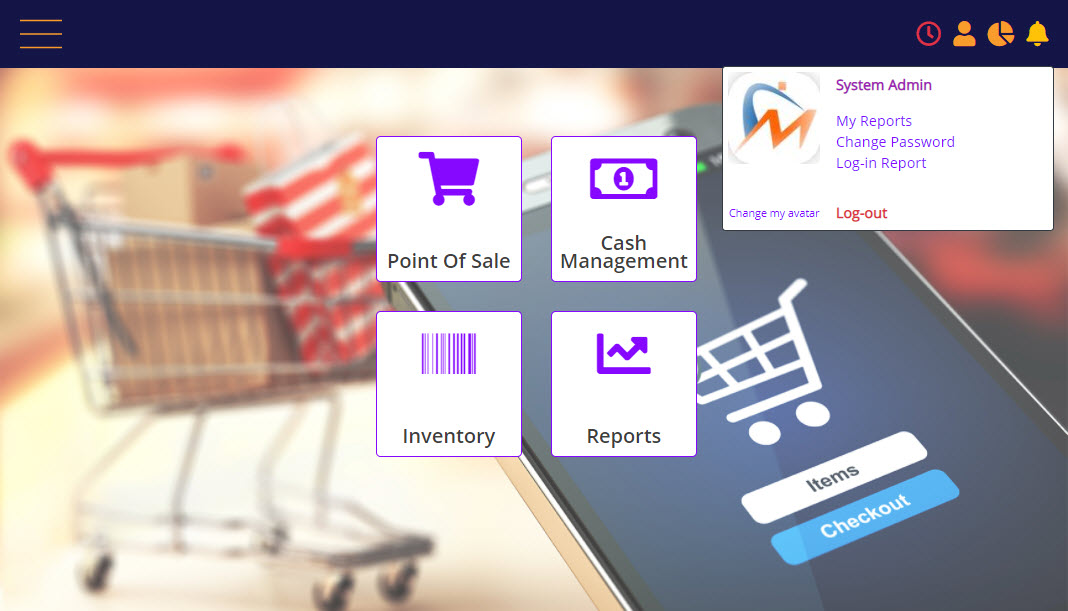
Select the Log-In Report link. The Clock In Adjustment screen displays.
Select the User, Store, and dates, and then click the Apply Filter button.
Clock In Adjustment screen - search filters
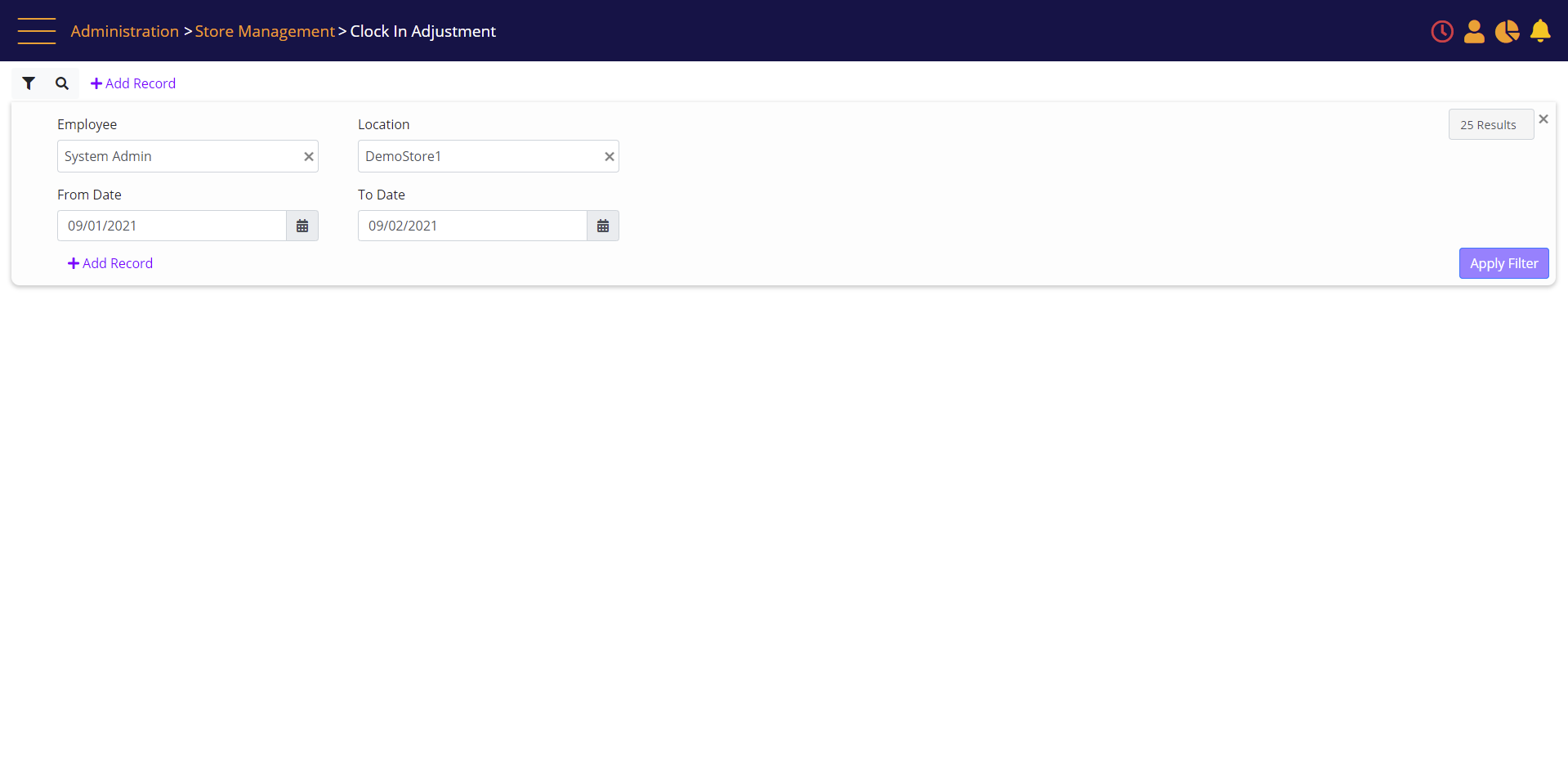
To remove or modify a record, click the menu.
Clock In Adjustment – Search results
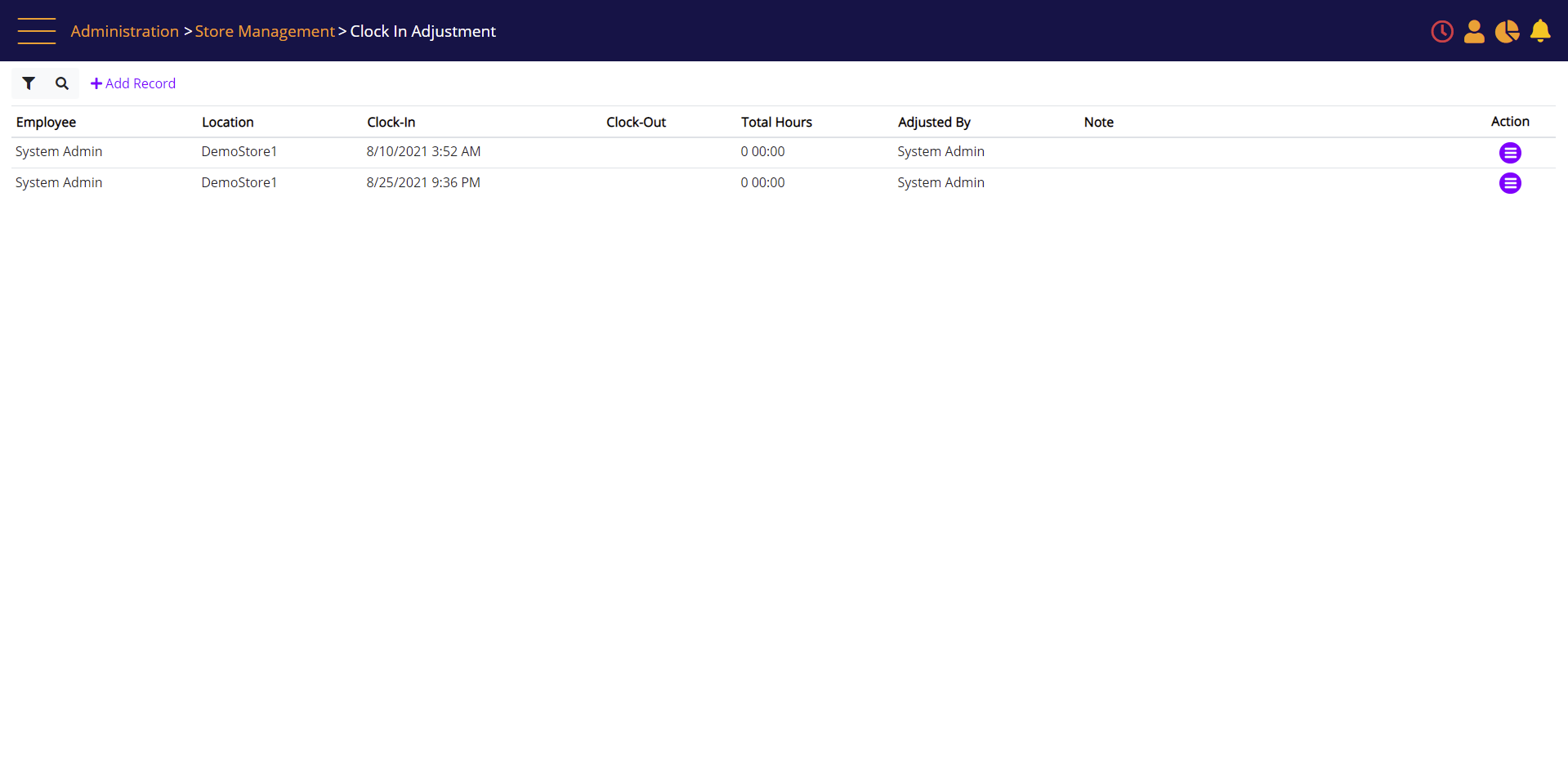
In the Modify Record prompt you can type a memo, select the clock in and clock out times, and then click Save.
Clock In Adjustment – Modify Record popup
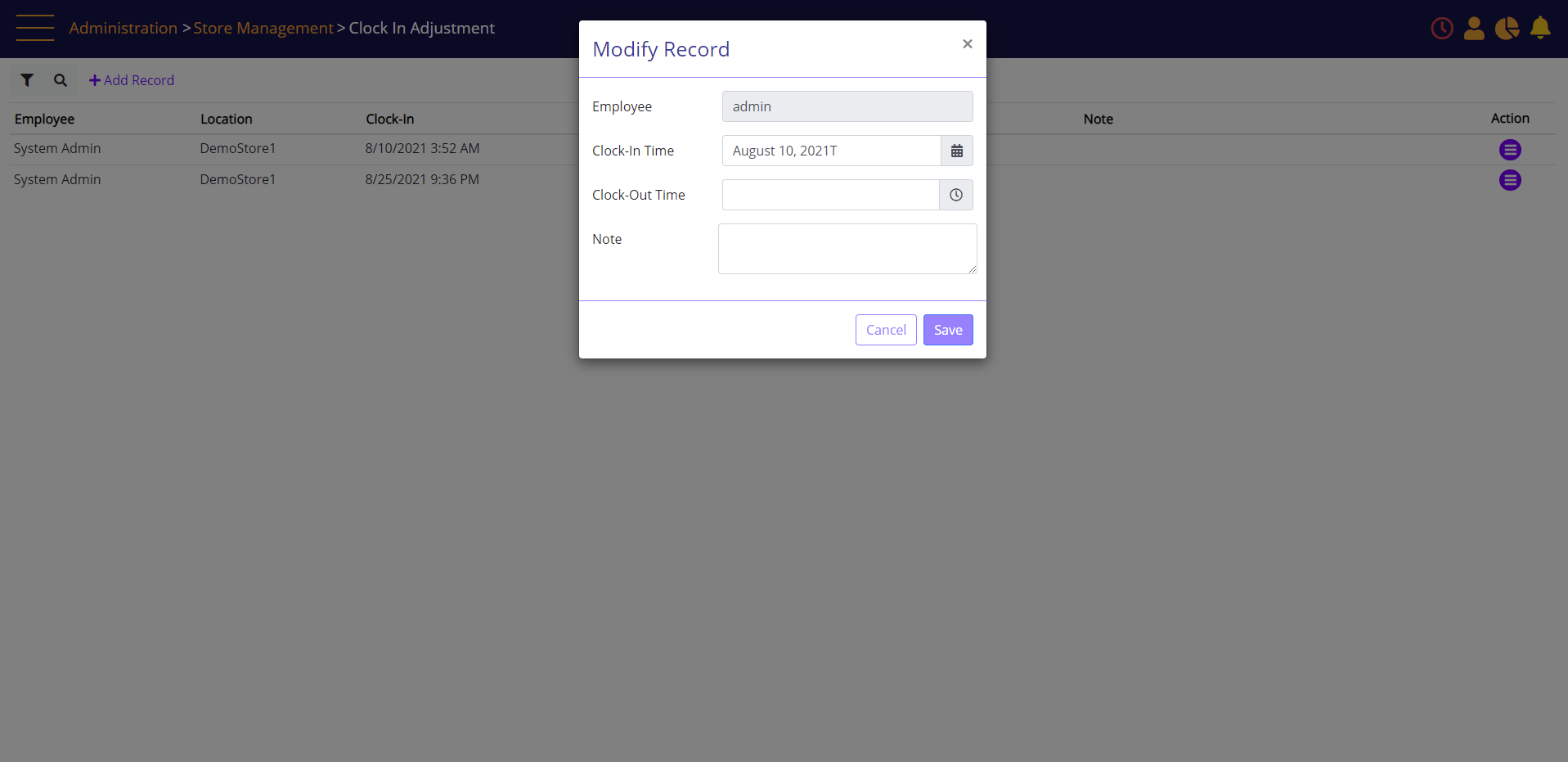
To add a new record, select the Add Record link.
Clock In Adjustment – Add Record link
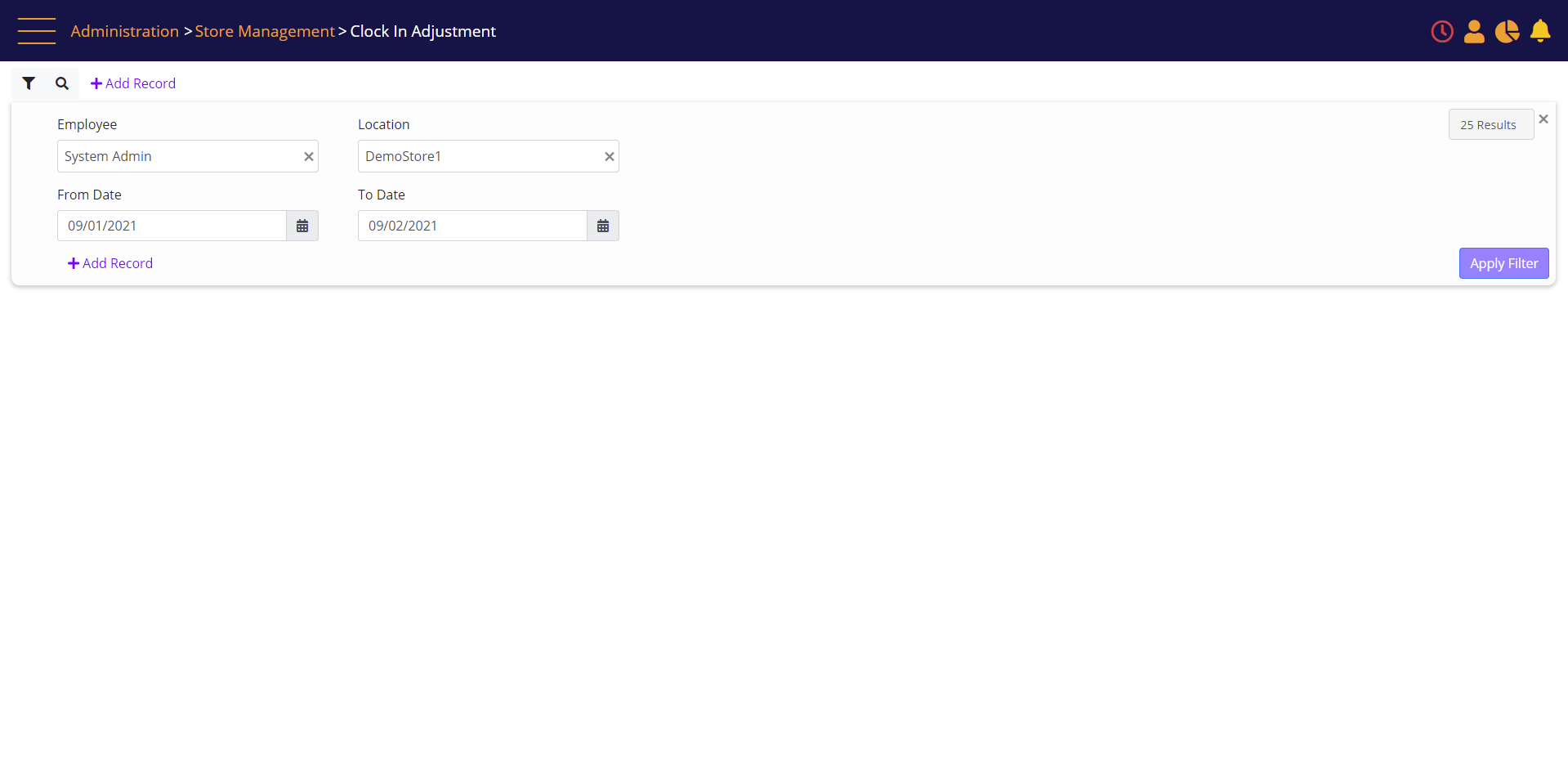
Clock In Adjustment – Add Record prompt
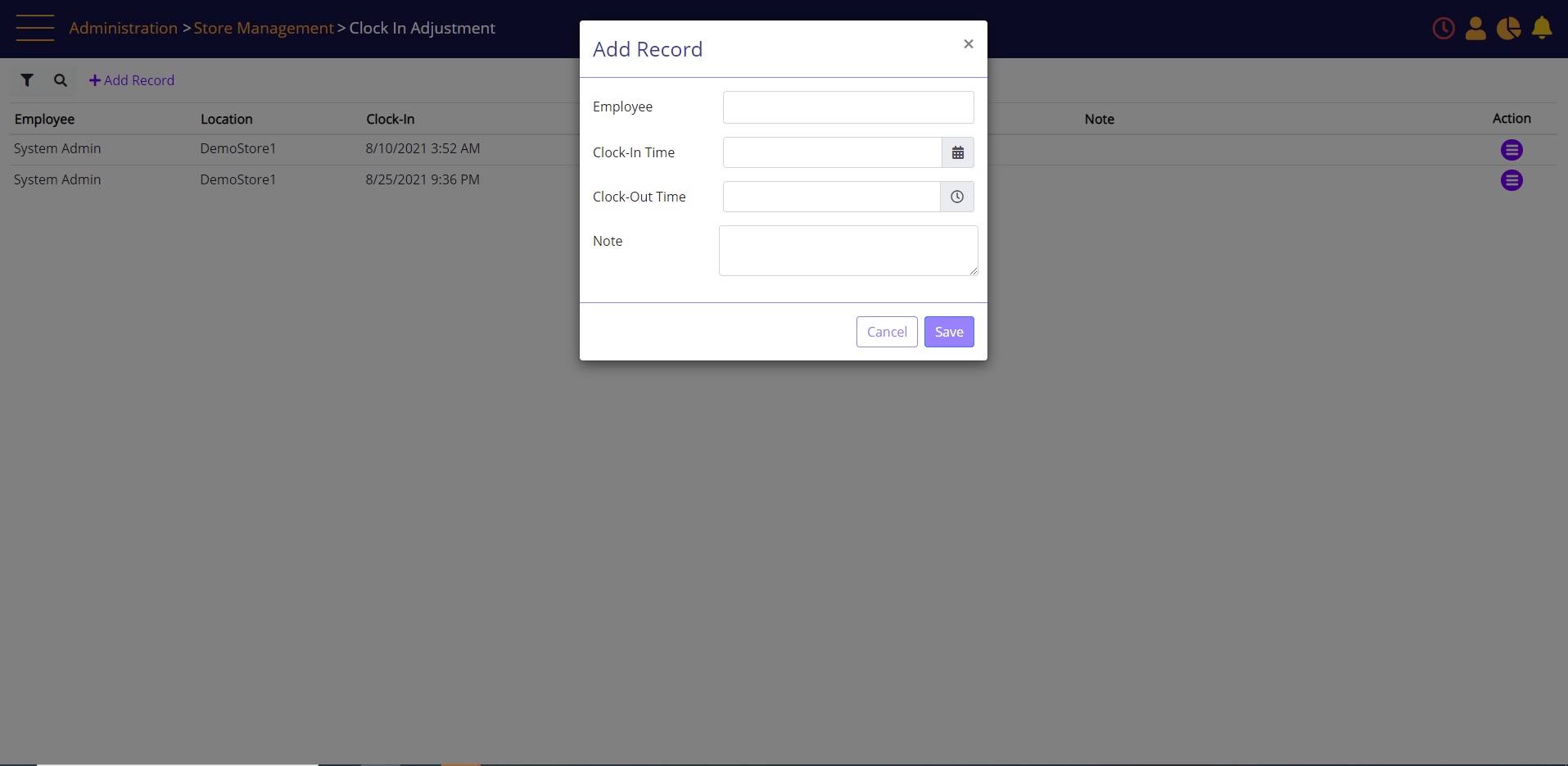
Type the Employee name, select the clock in and clock out times, type a note, and then click Save.
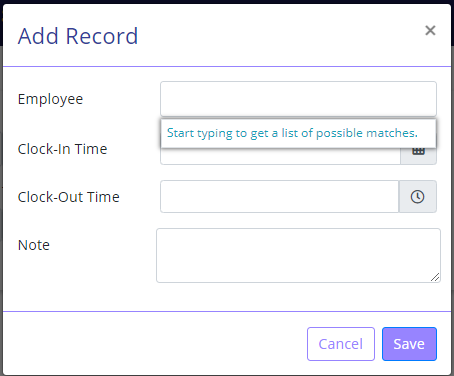
To set the clock in time, select the clock icon under the calendar list.