Supplier Management
The following screens enable editing or creating a new Supplier.
The Add Vendor screen is opened from the Vendor List screen, by clicking the plus icon.
The edit screen is accessed from the Edit menu in the Vendor List screen.
The Vendor setup screen enables the administrator to configure vendors and is controlled by user roles.
Vendor options are saved to the database and can be centrally managed.
Entry Point:
From the navigation menu > Administration > Supplier Management
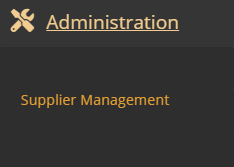
Supplier management landing page - vendor list

Screen Data Elements
|
Elements |
Type |
Action |
|
Filter |
Icon |
Opens the search filter |
|
New vendor |
Link |
Create a new vendor |
|
Vendor |
Read only |
Vendor’s name |
|
Address |
Read only |
Vendor’s address |
|
Phone |
Read only |
Vendor’s phone No. |
|
|
Read only |
Vendor’s Email |
|
Terms |
Read only |
Payment terms |
|
Status |
Read only |
Active/Inactive |
|
Action menu: Edit |
Menu |
Edit the vendor |
|
Action menu: Disable |
Menu |
Disable the vendor |
|
Plus icon |
Icon |
Create a new vendor |
Vendor Setup

Screen Data Elements
|
Elements |
Type |
Action |
|
Active |
On/Off button |
Select On to activate the vendor. Select Off to deactivate the vendor |
|
Green |
Select from list |
Always select Green (default) |
|
Vendor Name |
Alphanumeric |
Vendor’s name |
|
Address |
Alphanumeric |
Vendor’s address |
|
Address 2 |
Alphanumeric |
Address line 2 |
|
Zip Code |
Numeric |
Vendor’s Zip code |
|
City |
Alpha |
Vendor’s address city |
|
State |
Alpha |
Address state |
|
Country |
Alpha |
Address country |
|
Phone # |
Numeric |
Vendor’s phone No. |
|
Mobile # |
Numeric |
Vendor’s mobile No. |
|
|
Alphanumeric |
Vendor’s Email |
|
Website |
Alphanumeric |
Vendor’s website |
|
Select Ship Method |
Select from list |
Select the shipping method |
|
Select Term |
Select from list |
Select the payment terms |
|
Doing Business As |
Alphanumeric |
Vendor is doing business as (name) |
|
Reference # |
Numeric |
Vendor’s reference No. |
|
DCA LIC # |
Numeric |
Vendor’s DCA License No. |
|
Tax ID |
Numeric |
Vendor’s tax ID |
|
memo |
Alphanumeric |
Type a memo |
|
System Ref # |
Numeric |
Internal reference No. in MTPOS |
|
Save |
Button |
Click to save changes |
