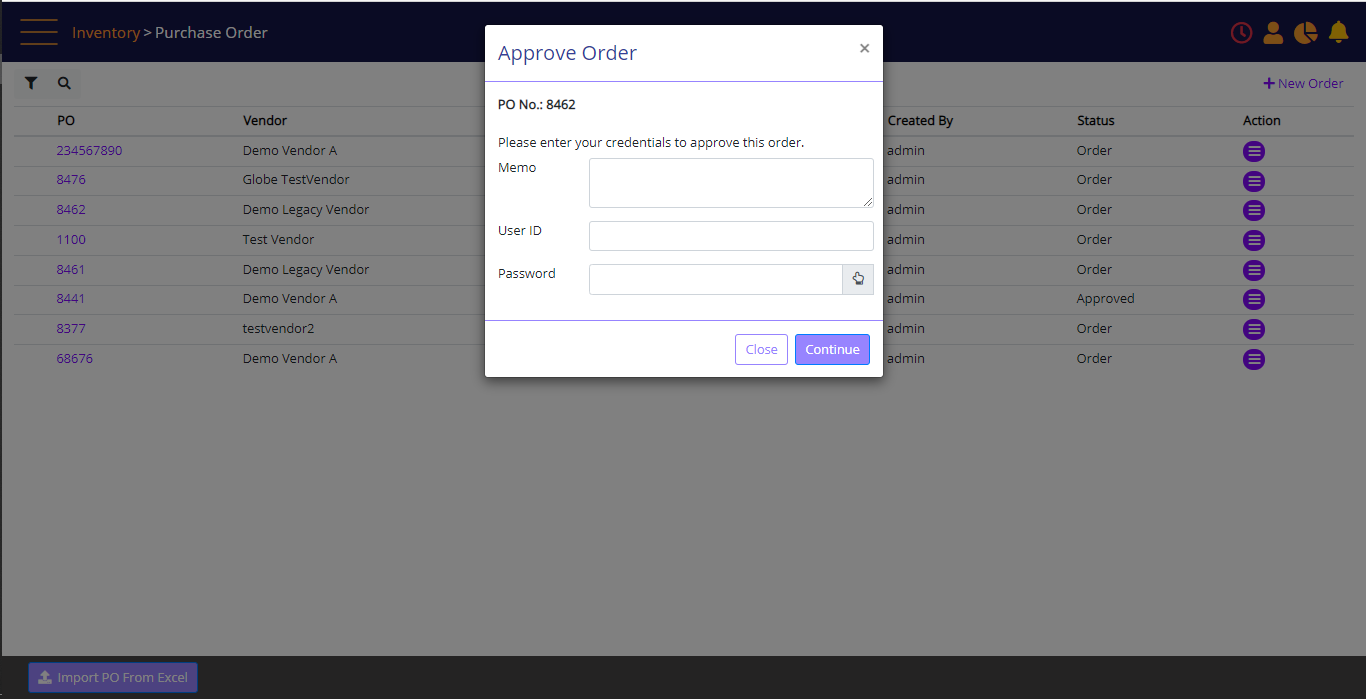Approve Manual Purchase Order
Entry Point:
On the navigation menu, under Inventory, select Order Approval.
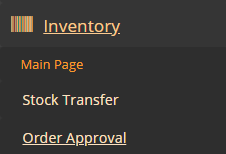
The Approve Orders screen is available is you have the relevant access permissions.
The queue lists all orders that are currently in pending status. The screen can refresh itself at specific intervals.
Click a purchase order's Action menu to open and review it.
Click Approve in the Action menu, and the PO opens. Click the Approve button in the PO. A panel displays where you enter your password.
Approve Orders
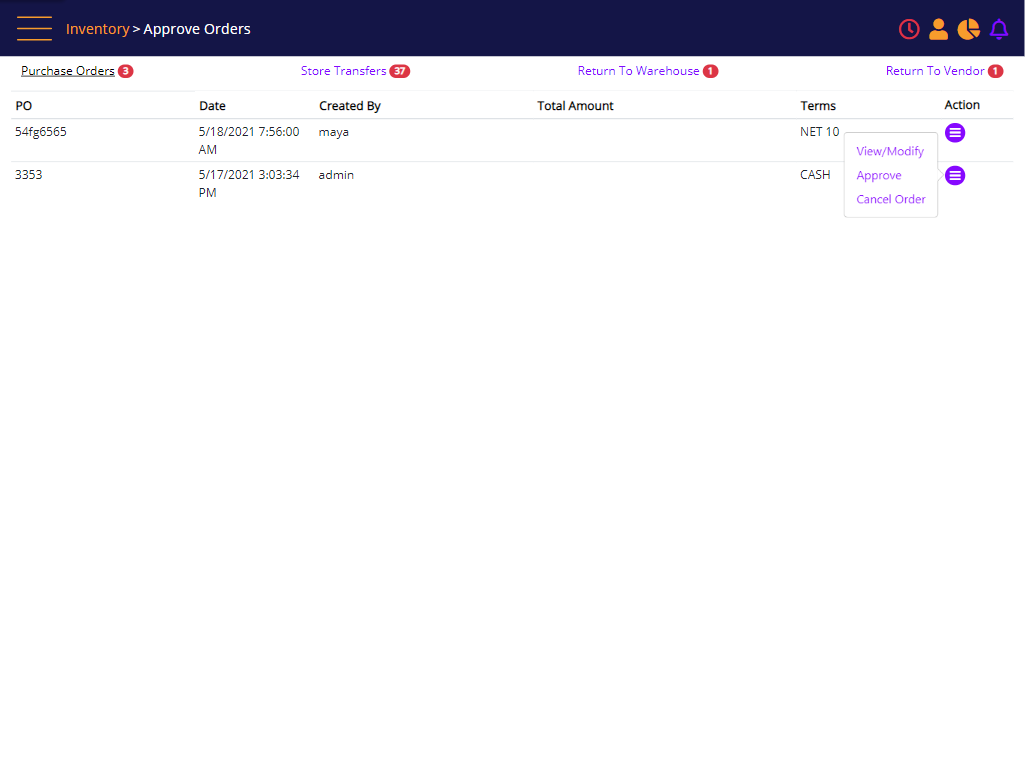
Screen Data Elements
|
Elements |
Type |
Action |
|
Purchase Orders |
Read-only |
Notes how many Purchase orders await approval |
|
Store Transfers |
Read-only |
Notes how many Transfer orders await approval |
|
Return to Warehouse |
Read-only |
Notes how many Returns to Warehouse orders await approval |
|
Return to Vendor |
Read-only |
Notes how many Returns to Vendor orders await approval |
|
PO |
Read-only |
PO number |
|
Date |
Read-only |
Date when PO was created |
|
Created By |
Read-only |
User who created the PO |
|
Total Amount |
Read-only |
Total amount of the PO |
|
Terms |
Read-only |
Payment terms of the PO |
|
Action |
Menu |
Click to open a menu |
|
Action: View/Modify |
Menu option |
Opens the PO |
|
Action: Approve |
Menu option |
Opens the PO |
|
Action: Cancel Order |
Menu option |
Opens a Void Order panel |
Purchase Order
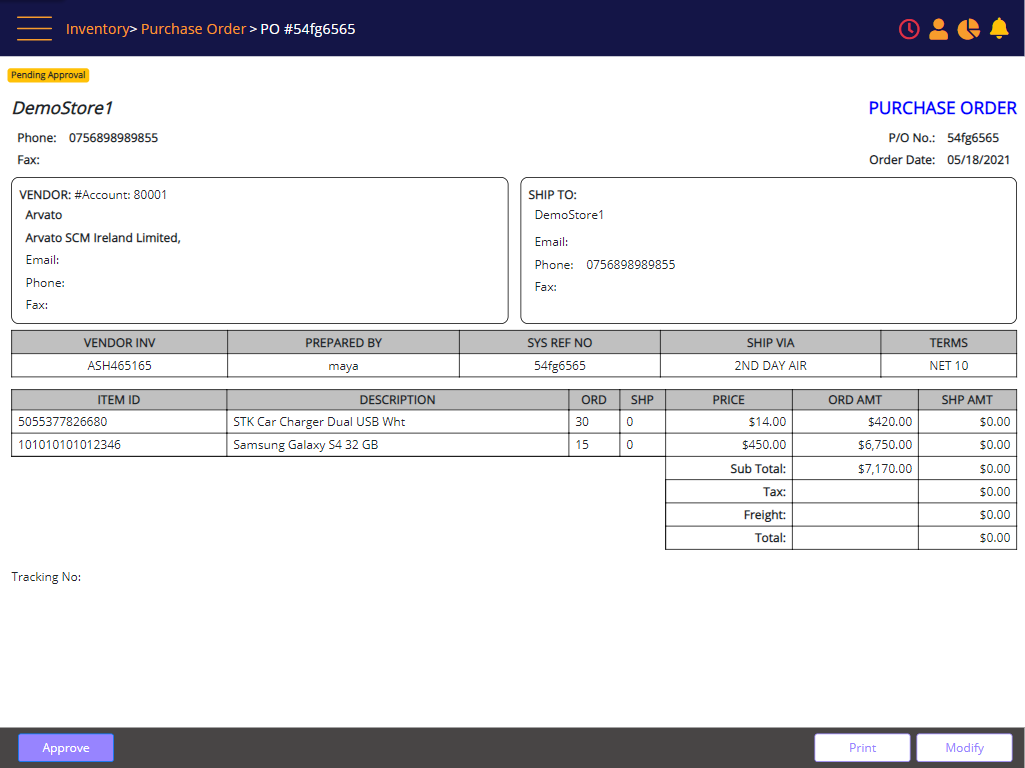
User selects the Approve button. The Approve Order credentials prompt displays.
Approve Order – credentials required
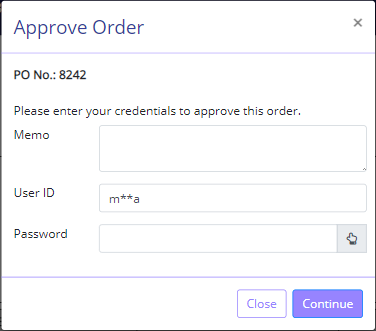
Screed Data Element
|
Elements |
Type |
Action |
|
Pending Approval |
Read-only |
Status of the PO |
|
Store name |
Read-only |
Store where the PO was created |
|
Phone |
Read-only |
The store’s phone No. |
|
Fax |
Read-only |
Store’s fax No. |
|
PO No. |
Read-only |
PO No. |
|
Order Date |
Read-only |
PO create date |
|
Vendor |
Read-only |
The vendor account number in MT-POS |
|
|
Read-only |
Vendor’s Email |
|
Phone |
Read-only |
Vendor’s |
|
Fax |
Read-only |
|
|
Ship To |
Read-only |
Store which ordered the goods |
|
|
Read-only |
Store’s Email |
|
Phone |
Read-only |
The store’s phone No. |
|
Fax |
Read-only |
Store’s fax No. |
|
VENDOR INV |
Read-only |
Vendor’s invoice No. |
|
PREPARED BY |
Read-only |
User who created the PO |
|
SYS REF NO |
Read-only |
PO No. |
|
SHIP VIA |
Read-only |
Form of shipment |
|
TERMS |
Read-only |
Form of payment |
|
ITEM ID |
Read-only |
SKU of the ordered product |
|
DESCRIPTION |
Read-only |
Description of the product ordered |
|
ORD |
Read-only |
Ordered quantity |
|
SHP |
Read-only |
Shipped quantity |
|
PRICE |
Money |
Price per a single product |
|
ORD AMOUNT |
Money |
Total price of ordered quantity |
|
SHP AMOUNT |
Money |
Total amount of shipped quantity |
|
Sub total |
Money |
Total ordered amount of all products in the PO |
|
Tax |
Money |
Total tax in the PO |
|
Freight |
Money |
Total freight in the PO |
|
Total |
Money |
Total sum of all costs in the PO |
|
Tracking No. |
Alphanumeric |
Tracking number of the PO |
|
Approve |
Button |
Approve the PO – opens the Approve Order panel |
|
Modify |
Button |
Open the PO for modification – opens the Modify panel |
You can also approve purchase orders from the Purchase Order screen. Select the Approve option from the Action menu, enter memo, credentials and click Continue.
Purchase Order landing page - Action menu
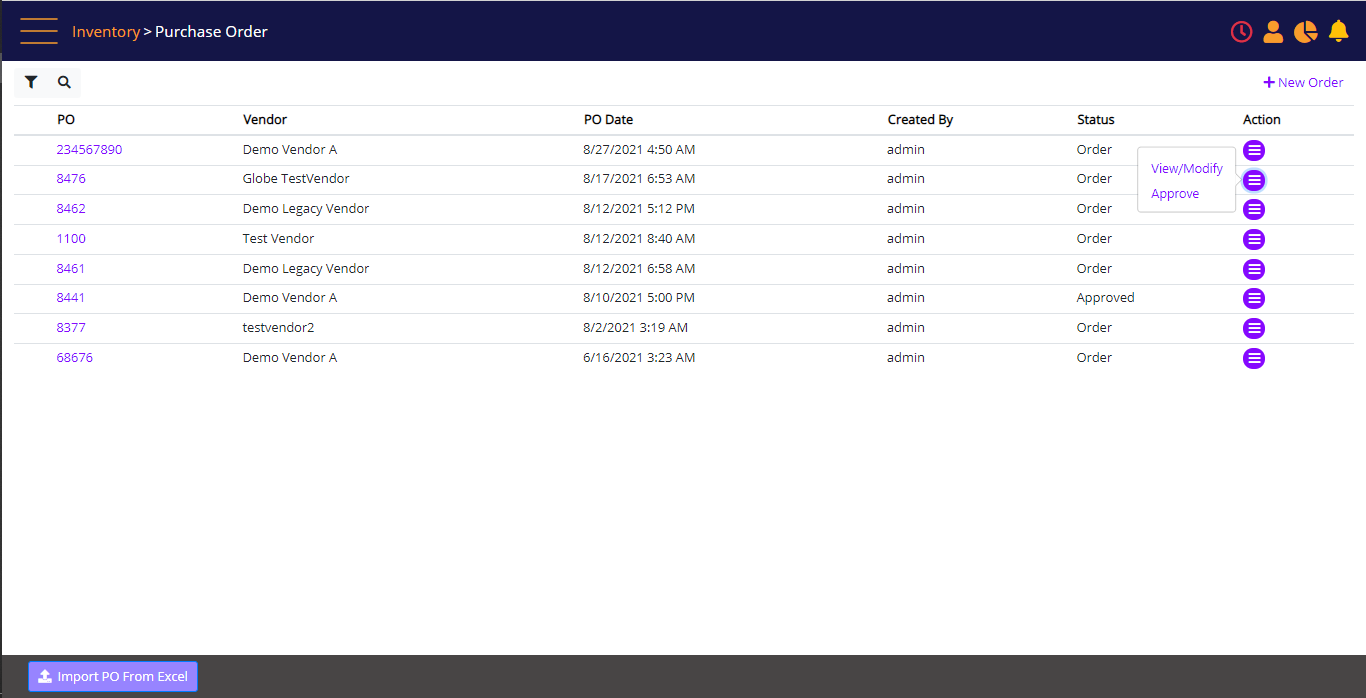
Approve Order prompt