Device Approval Screen
The administrator uses the Device Approval screen to create device registration codes.
Entry point:
Device Management > Device Approval
Device approval entry point
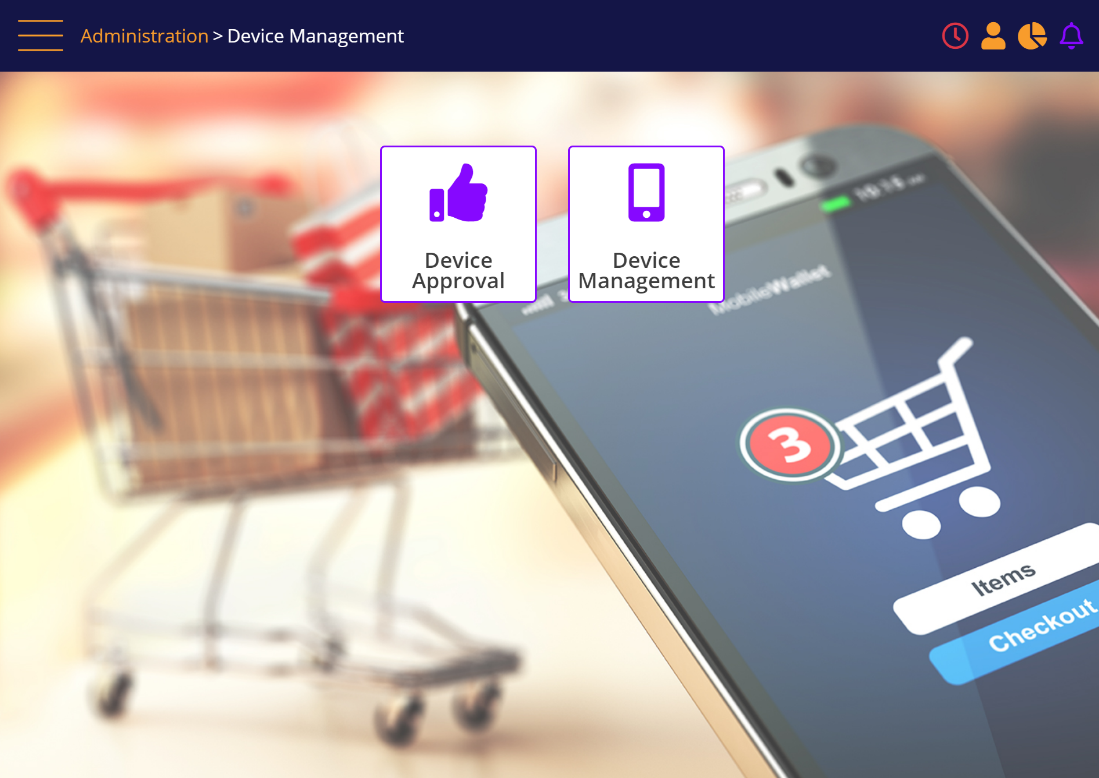
The screen displays the currently enabled approval codes.
Device approval - existing registration codes
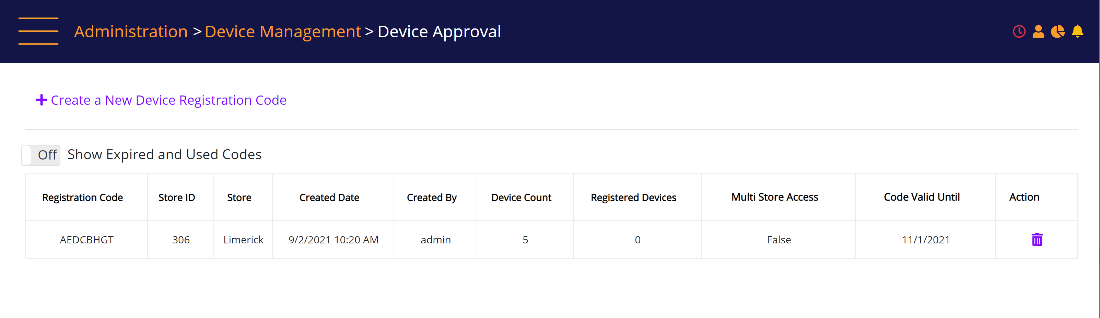
To create a new code: Select 'Create a new Device Registration Code'.
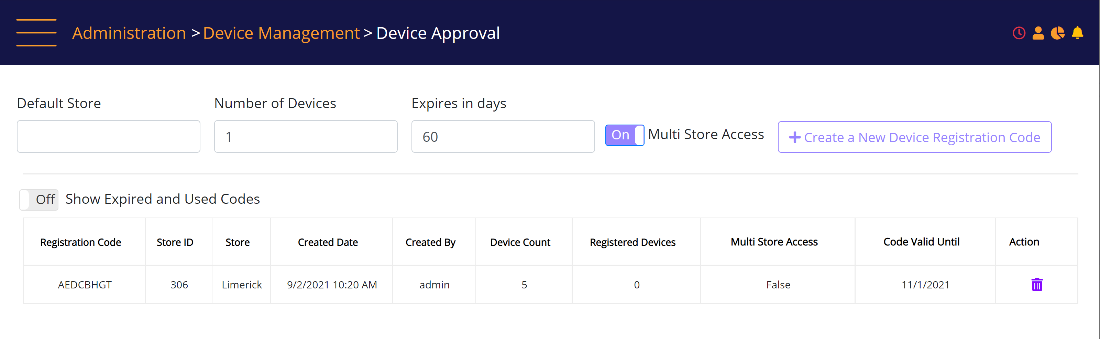
- Default store: Select which store the code will be valid for. Leave blank to indicate it will work for all stores. If a store is selected, this value will be the default for devices registered with this code (pre-populated on the login screen).
- Number of devices: Enter the number of devices that can use the code for registration. Each successful registration consumes one device out of this quantity. Default quantity is 1.
- Expires in days: Enter the number of days that the registration code can be used before it expires. The default is 60 days.
- Multi store access: When this is set to 'On', the device can be used to login to stores other than the one configured for the device. This setting can only be set to 'Off' if a specific store has been selected in Store ID field. Default is On.
Click the 'Create a new Device Registration Code' link to create the code. The new code is presented on the screen.
New device registration code is created
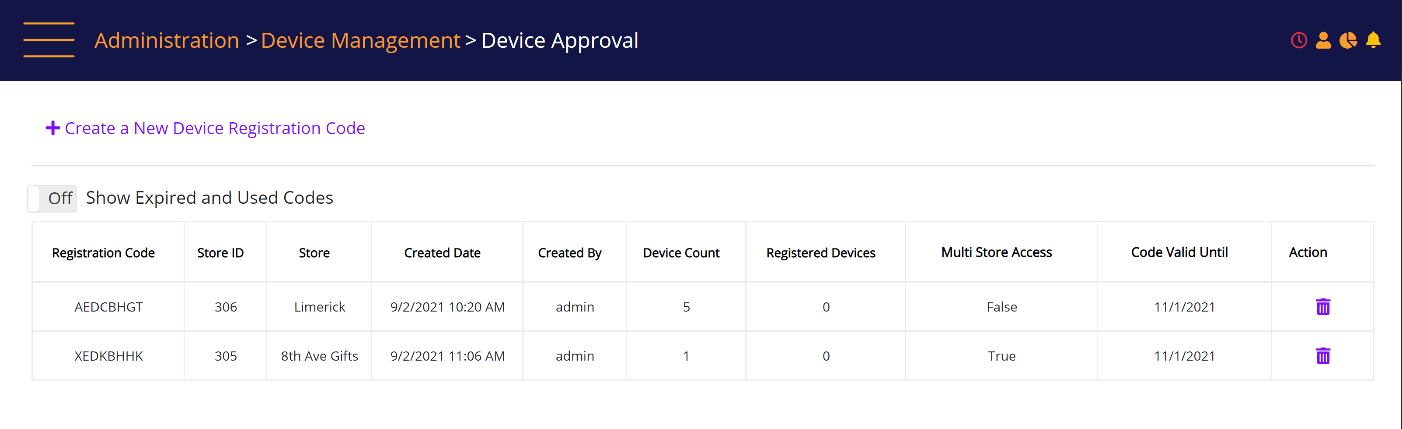
The code should be shared with the associate/user to perform the device registration (Sharing of the code is done out of MT-POS system).