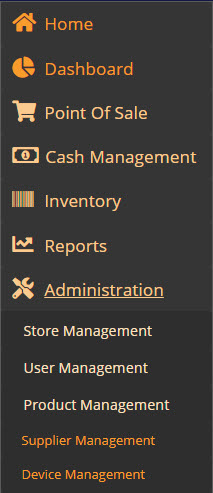Device Management
The Device Management feature enables you to provide device registration codes, and to control the store that the device can access.
The functionality for device management is specific for the iOS App. Web sessions in browser are not managed via device management.
The process for device registration and login:
- Create a device registration code in MT-POS 'Device Approval' screen. Share this code with the sales rep, to register the device in the system (sharing the code is done outside of MT-POS scope).
- At the first time any user logs in with the iOS app, the system identifies it as a new device, and will display the device registration screen. The user enters the registration code on the screen.
- The code is validated, and the device is registered in MT-POS. Depending on the setup of the registration code by the administrator, the device may:
- login only to a specific store. On login screen the storeID field will appear auto populated and be read only.
- Default to a specific store but be able to change it to any store. On login screen the storeID field will appear auto populated and be editable.
- Leave the store field blank so users must enter it. In this case device can login to any store. On the login screen the storeID field will not be auto populated, and will be editable.
- The user is redirected to login screen to login. The user must have login permission to the store to be able to login to it.
- On later logins, the system will identify this device as already registered, and will show the login screen according to the above rules.
- Administrator can change the specific device store login setting in the MT-POS Device Management screen.
![]() Note: in case the app was uninstalled and re-installed, the device will be recognized as a new device.
Note: in case the app was uninstalled and re-installed, the device will be recognized as a new device.
Entry Point:
Navigation Menu > Administration > Device Management