Device Registration on iOS App
The process for registration of an iOS device:
The first time you logged in after installation of the MT-POS iOS App on the iPad, you are presented with the device registration screen.
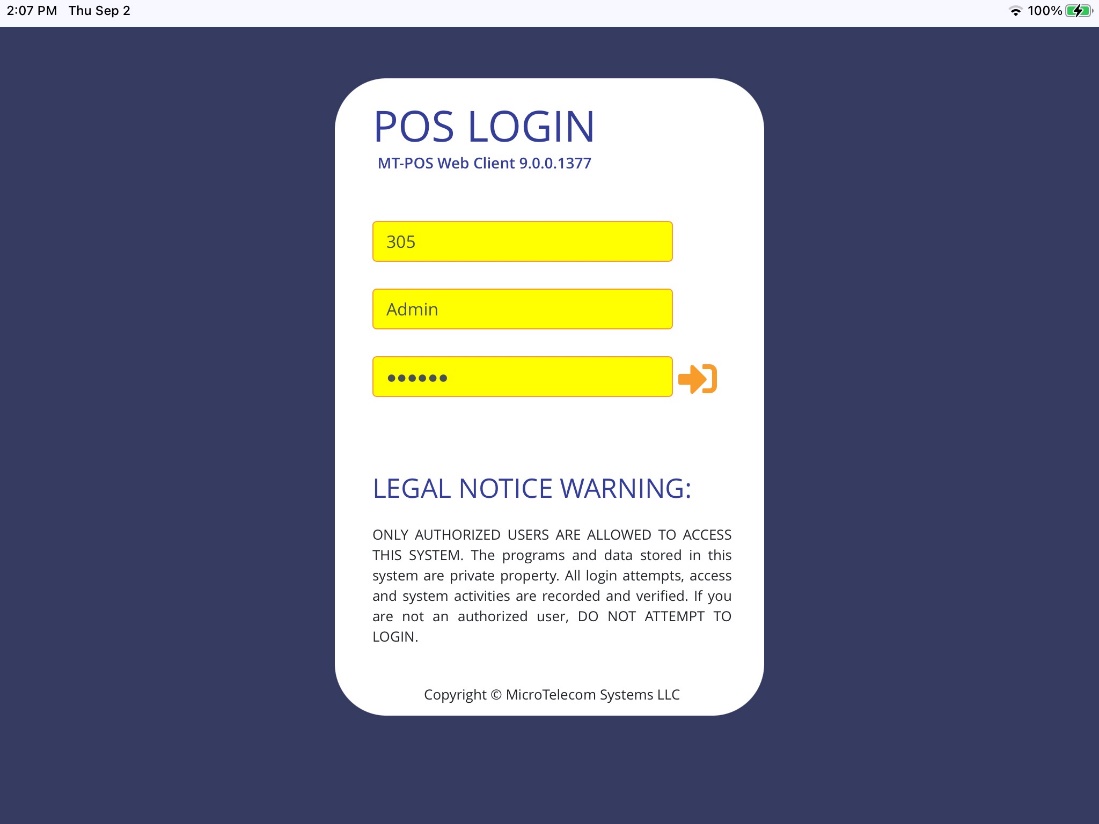
After clicking on the login button, your identity is authenticated, and you are prompted to enter the authentication code:
Approve Device screen
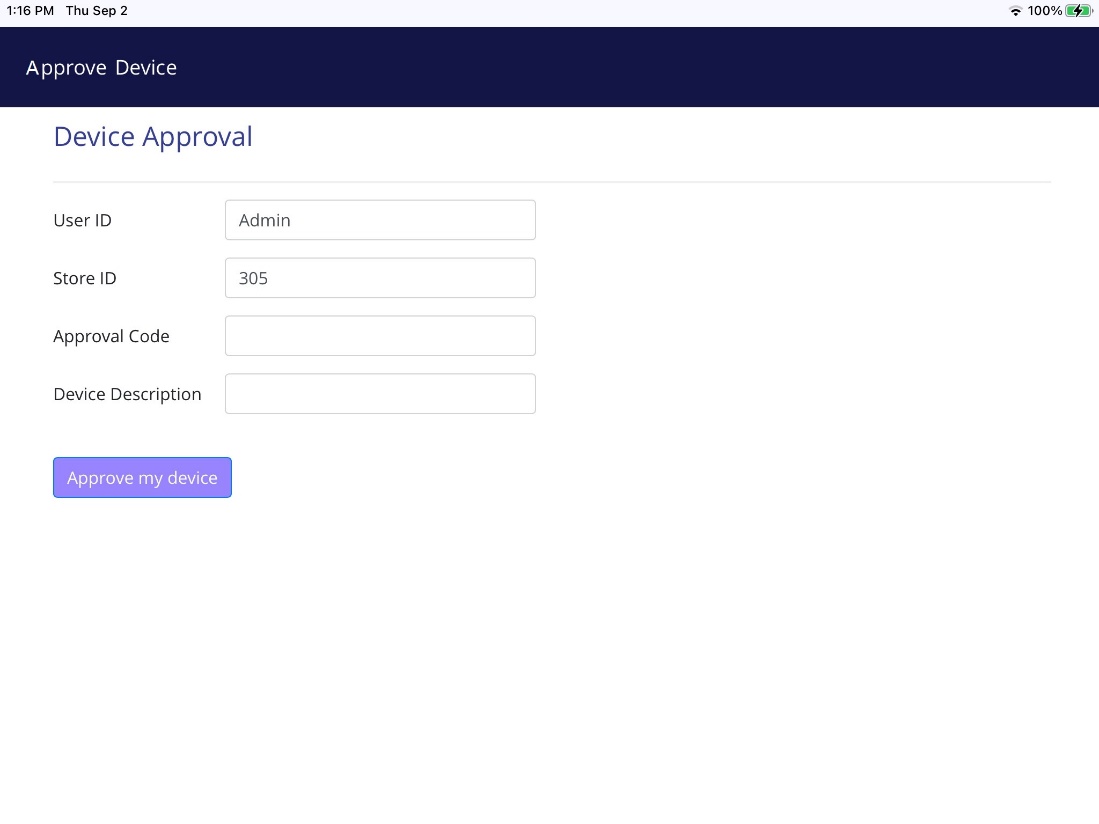
Enter the device approval code which has been provided by the administrator, and a device description, to later help identify the device.
After clicking the 'Approve my device' button, the approval code will be validated, and you will be returned to the login screen to login to the application.
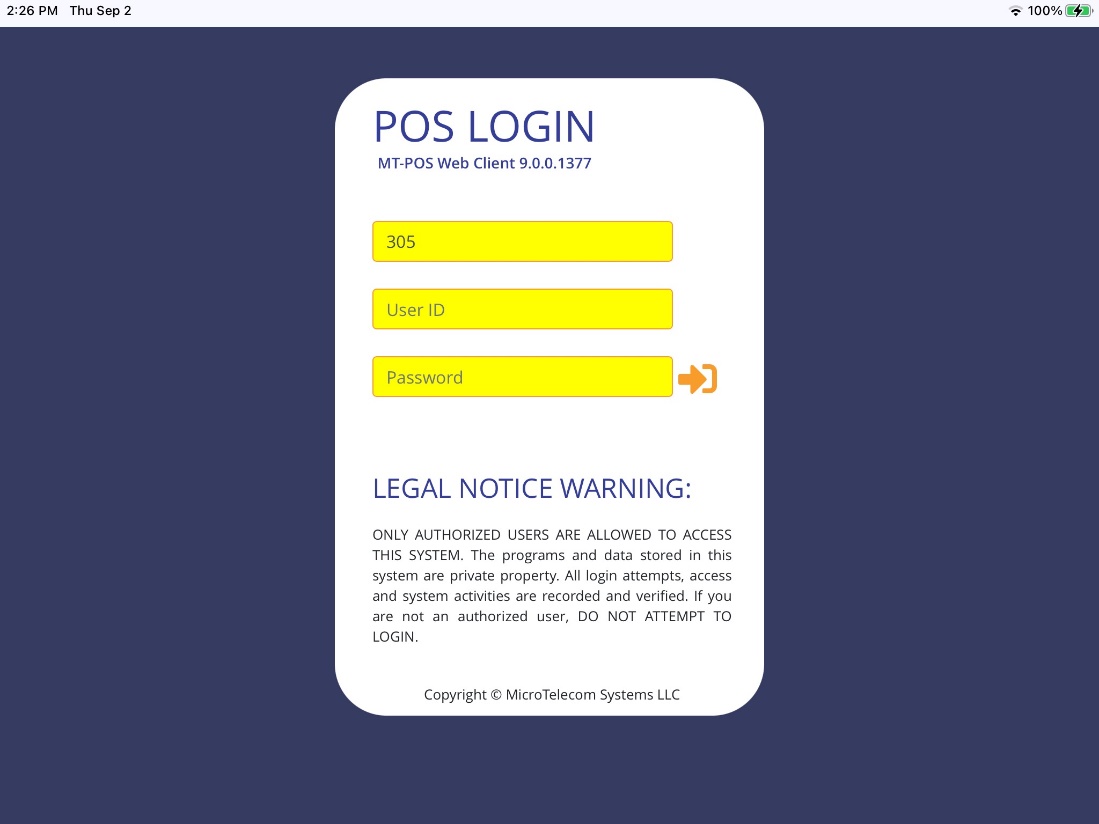
In case that the registration code is defaulted to a specific store, it is already pre-populated in the login screen.
If the registration code was not allowing to login to multiple stores, then the store ID field will be read-only and you cannot change it.