Receive Transfer – Inter Store Transfers
Entry point:
Landing page > inventory > Shipping > Receive from another store
Or Navigation menu > Inventory > stock transfer > Receive from another store

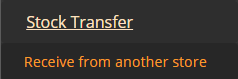
Receive Transfer screen
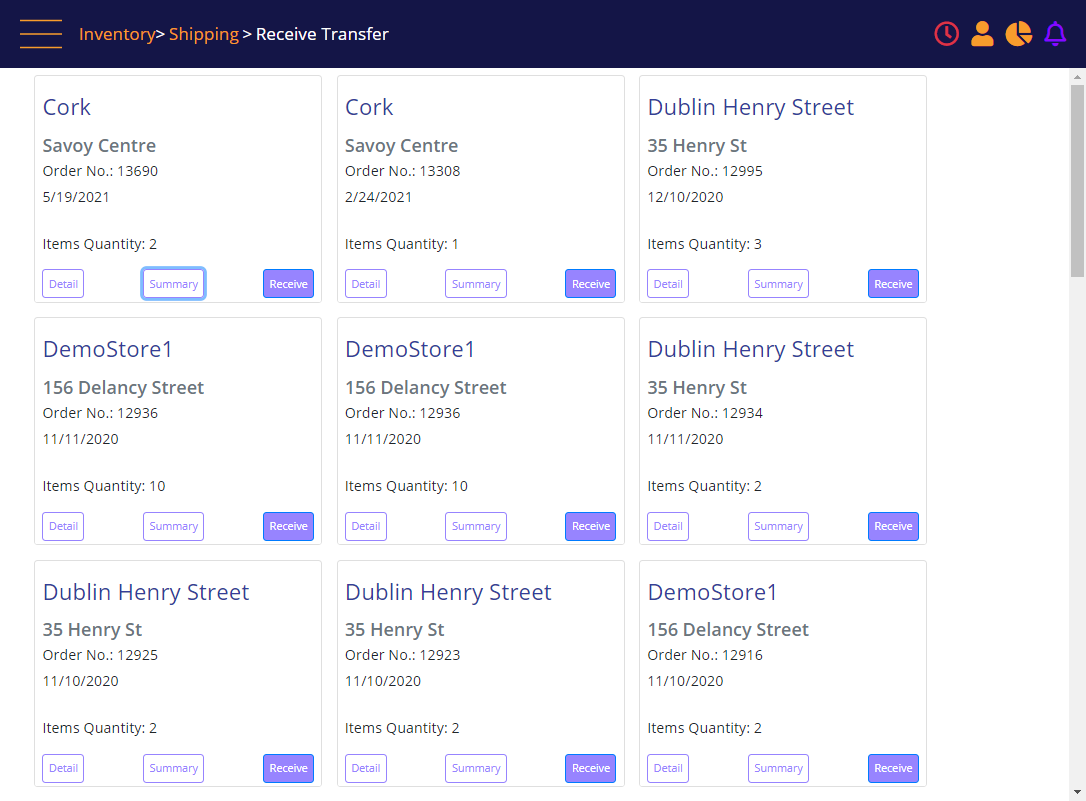
Screen Data Elements
|
Elements |
Type |
Action |
|
Store name |
Read-only |
The originating store |
|
Address |
Read-only |
Originating store address |
|
Order No. |
Read-only |
MT-POS internal reference number |
|
Date |
Read-only |
Date the transfer order was created |
|
Items quantity |
Read-only |
Quantity of items in the transfer order |
|
Detail |
Button |
Select to view or print details of the transfer order |
|
Summary |
Button |
Select to view or print a summary of the transfer order |
|
Receive |
Button |
Select to receive the transfer order |
You can download the document in PDF and Excel, by clicking the Detail and Summary buttons.
Receive Transfer - Summary print options
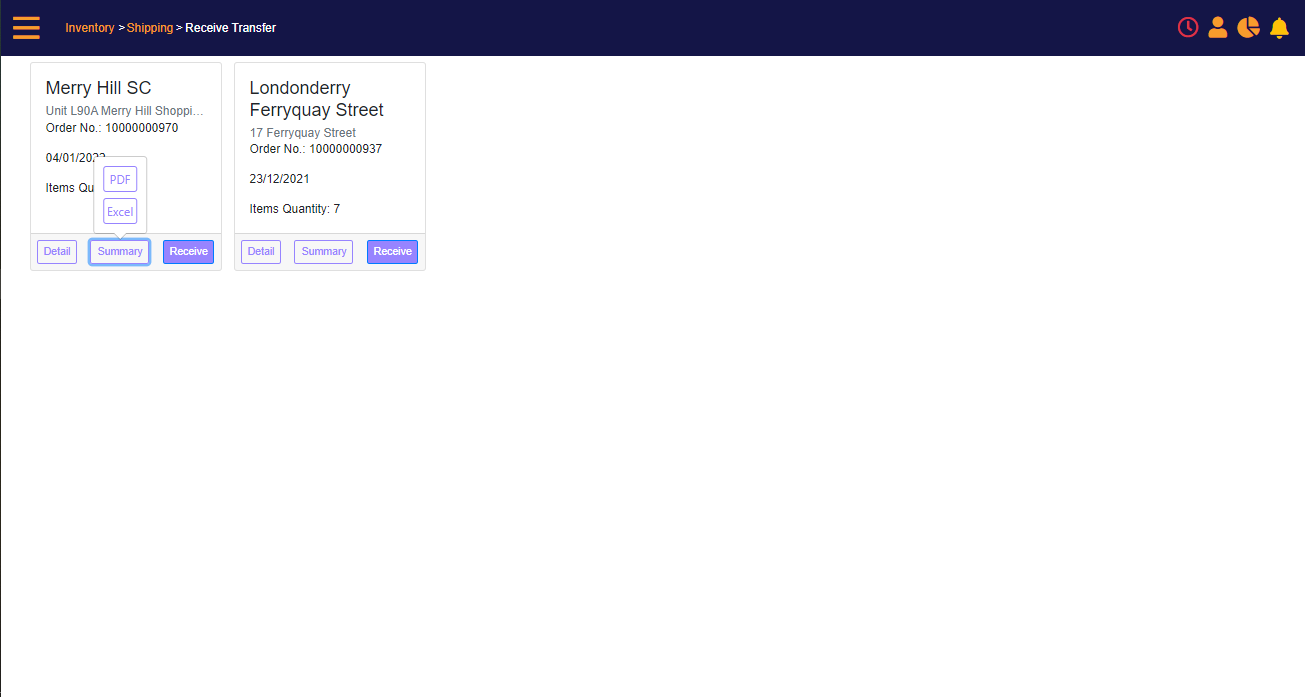
Receive Transfer - Detail print options
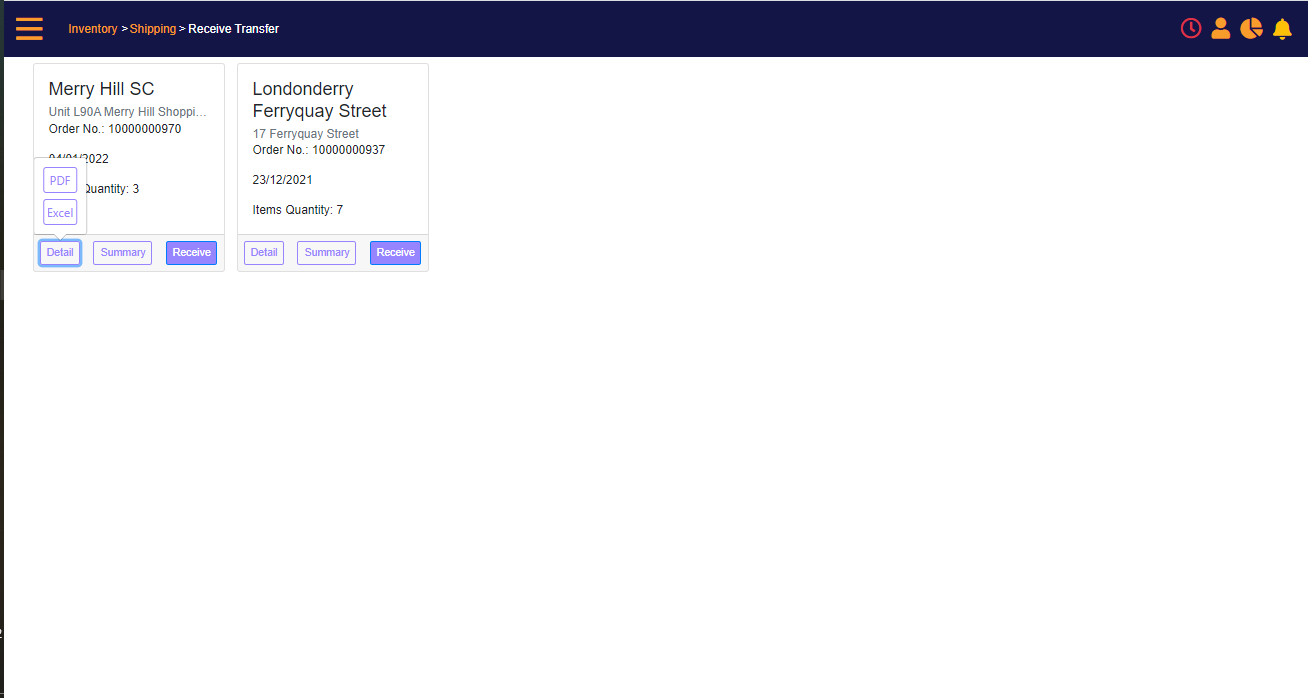
The Inventory to be received is sent from another store (items that are in transit from another store).
- Select and review the transfer for accuracy, and then click the Receive button to create a new received PO.
- You must verify the received quantity.
- Scan each serial number or accept the entire order without scanning by selecting ‘Receive by scanning each item’ or ‘Receive all items without scanning’ buttons.
You can receive inventory that is sent from another store (items that are In Transit). To do this, search for a pending transfer, selects and reviews the transfer for accuracy and then receive it. the purchase order is internal. You can scan the received items for verification against the transferred items.
Receive Transfer order

Receive Store Transfer – Receive by scanning each item
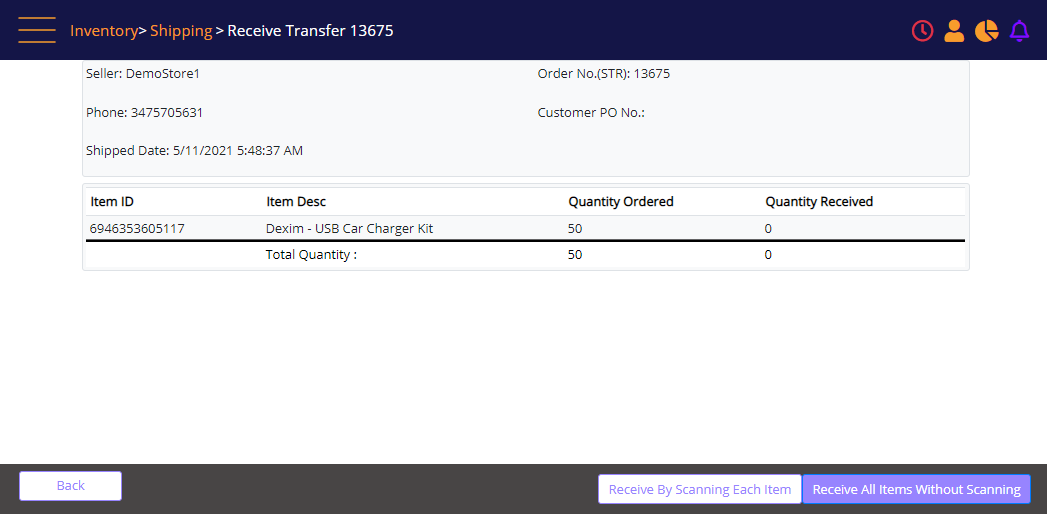
Scanning the item in the Store Transfer
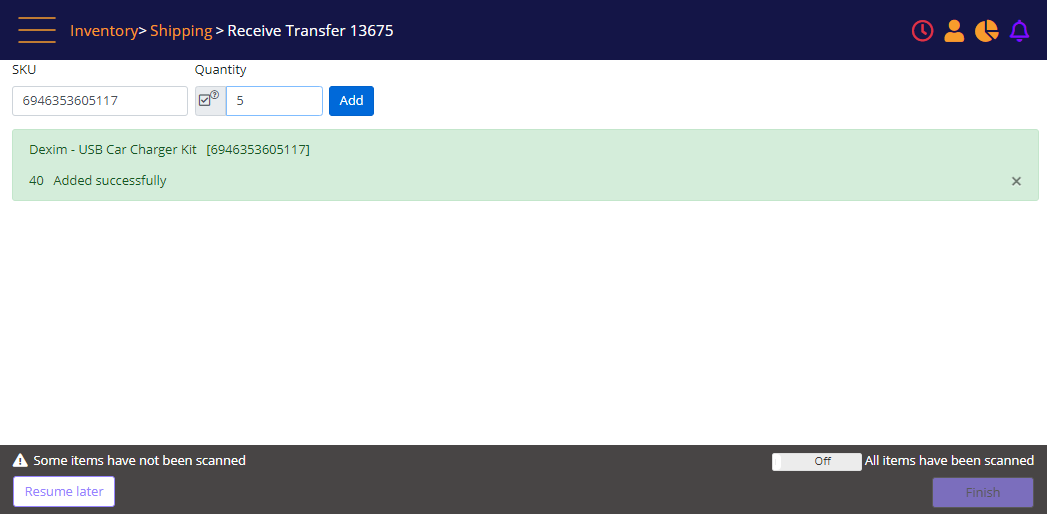
Scan serial numbers and accessories in the Receive Transfer screen. The received items are validated against those items that were shipped.
Once received, stocks are added to store on-hand inventory.