Return Transfer
Return Transfer entry point:
From Main Application screen: inventory > Shipping > Return Transfer.

From the navigation menu: Inventory > Stock Transfer > Return Transfer.
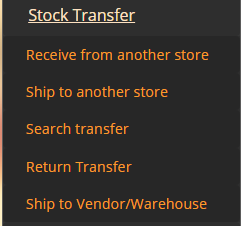
- When a store transfer needs to be reversed, for example: some items were shipped by mistake, or sent to the wrong location, you can return a transfer in whole or partially.
- When a transfer is received partially in destination store, the originating store can use reverse transfer function, and return the items that were not received by the destination store. This will add the inventory back to originating store's on-hand stock.
- When returning the entire transfer, all the items in the transfer will be returned to on-hand inventory.
- Transfers which have been received/partially received cannot be returned in whole.
- Only items which are in-transit can be returned. Items received at the destination store cannot be returned. They must be shipped back in a store transfer.
![]() Note: In scenarios where stocks are lost in transit during inter-store transfers, the originating store will use reverse transfer to bring the inventory back into stock, and perform ad-hoc adjustment-out. To manage transfers/quantities for orders or items that were not received yet, MT-POS inventory-in-transit report should be configured, for scheduled delivery, in regular intervals. Any in-transit orders pending beyond an internal agreed time limit, should be notified to relevant stores for required handling.
Note: In scenarios where stocks are lost in transit during inter-store transfers, the originating store will use reverse transfer to bring the inventory back into stock, and perform ad-hoc adjustment-out. To manage transfers/quantities for orders or items that were not received yet, MT-POS inventory-in-transit report should be configured, for scheduled delivery, in regular intervals. Any in-transit orders pending beyond an internal agreed time limit, should be notified to relevant stores for required handling.
- Transfers that are partially received or not received are displayed on reverse transfer screen. Use the search criteria to filter the results to be displayed.
Reverse Transfer Search Screen
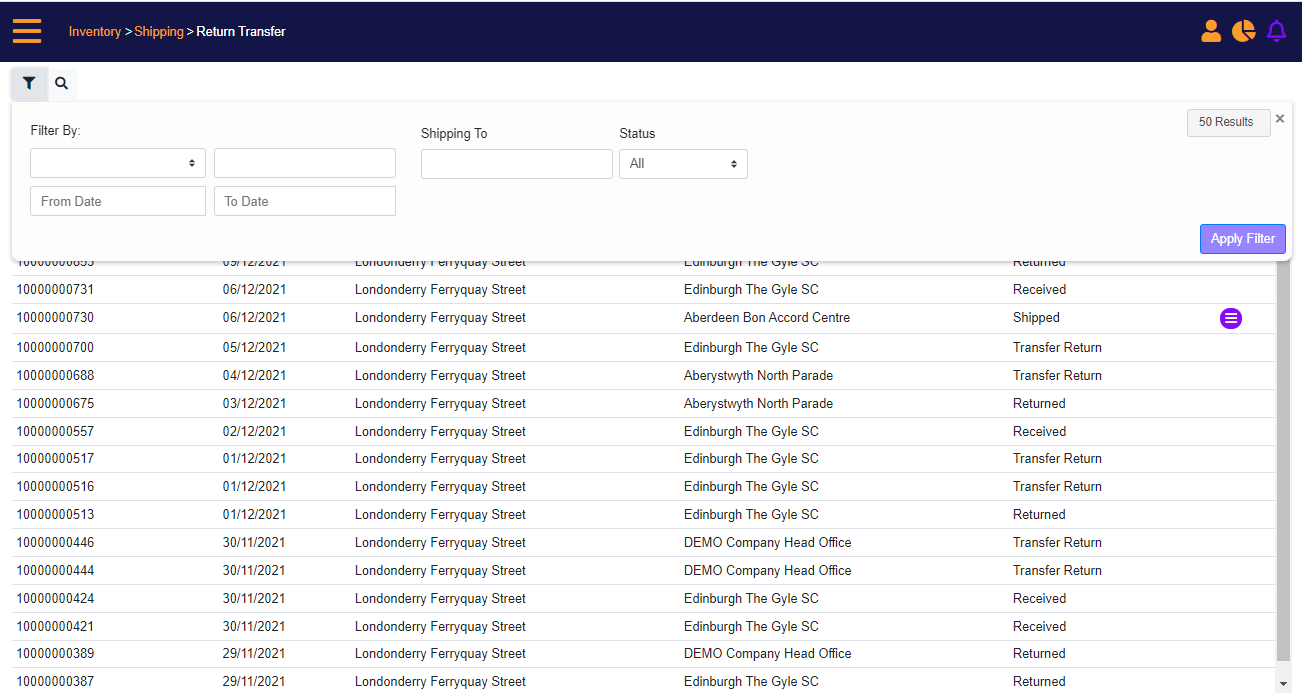
Screen Data Elements
|
Elements |
Type |
Action |
|
Filter By |
Select From List |
Search by Transfer Order Number, Serial Number, Created By, approved By |
|
From Date |
Select from Calendar |
Starting date of the date range to search in |
|
To Date |
Select from calendar |
Ending date of the date range to search in |
|
Shipping to |
Type ship to store |
Destination Store |
|
Status |
Select From List |
Select Transfer Status |
|
Apply Filter |
Button |
Apply selected search filter |
Reverse Transfer – available transfers to action
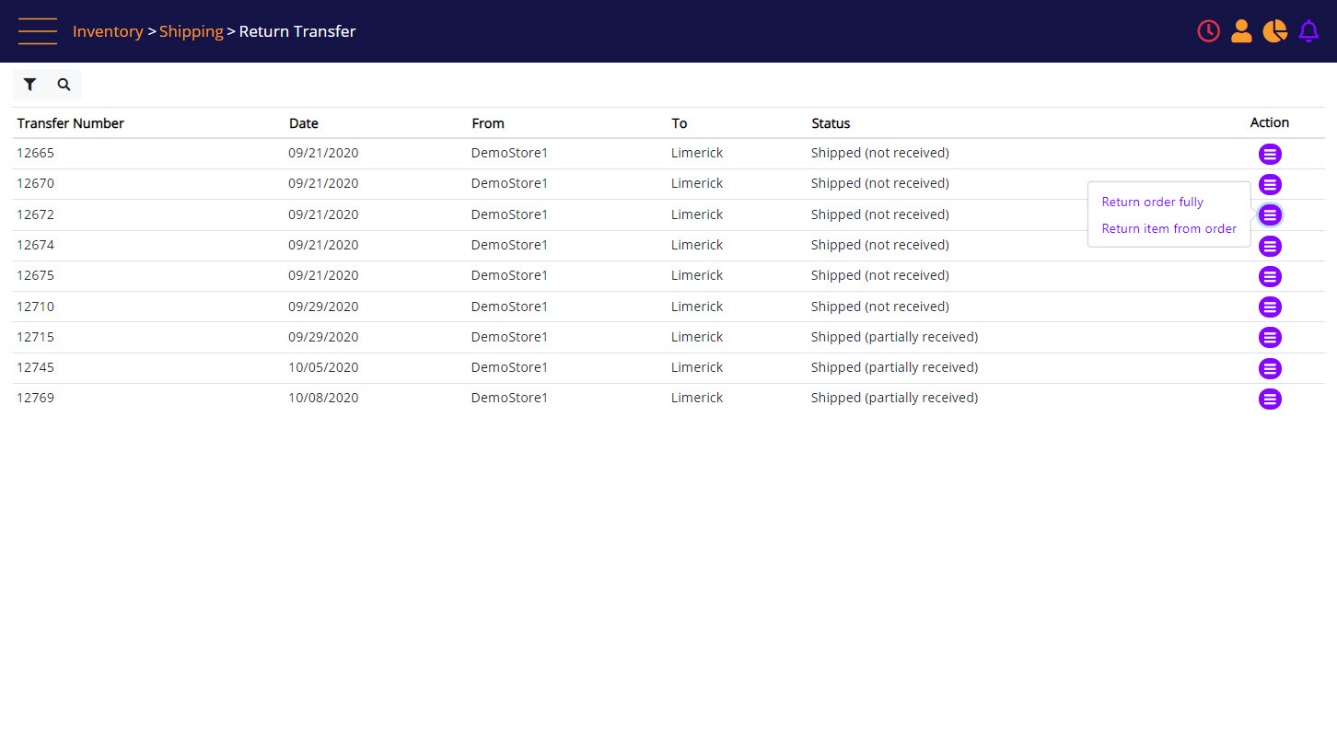
Screen Data Elements
|
Elements |
Type |
Action |
|
Transfer number |
Read-only |
Transfer Order number |
|
Date |
Read-only |
Transfer Date |
|
From |
Read-only |
Source Store |
|
To |
Read-only |
Destination Store |
|
Status |
Read-only |
Transfer Status |
|
Action |
Link |
Link to Return Order Fully, Return Items from Order (Partially) |
- From the Action menu, select 'Return items from order' to reverse the order partially. The order is presented on the screen to select items to be returned.
- For returning serialized products, check-mark the line item with serial number, select the reason code (Optional), type a memo (optional).
- For returning non-serial products, select the non-serialized item for return, add the quantity, select the reason code (Optional), and type a memo (optional).
Return Transfer - serial and non serial items
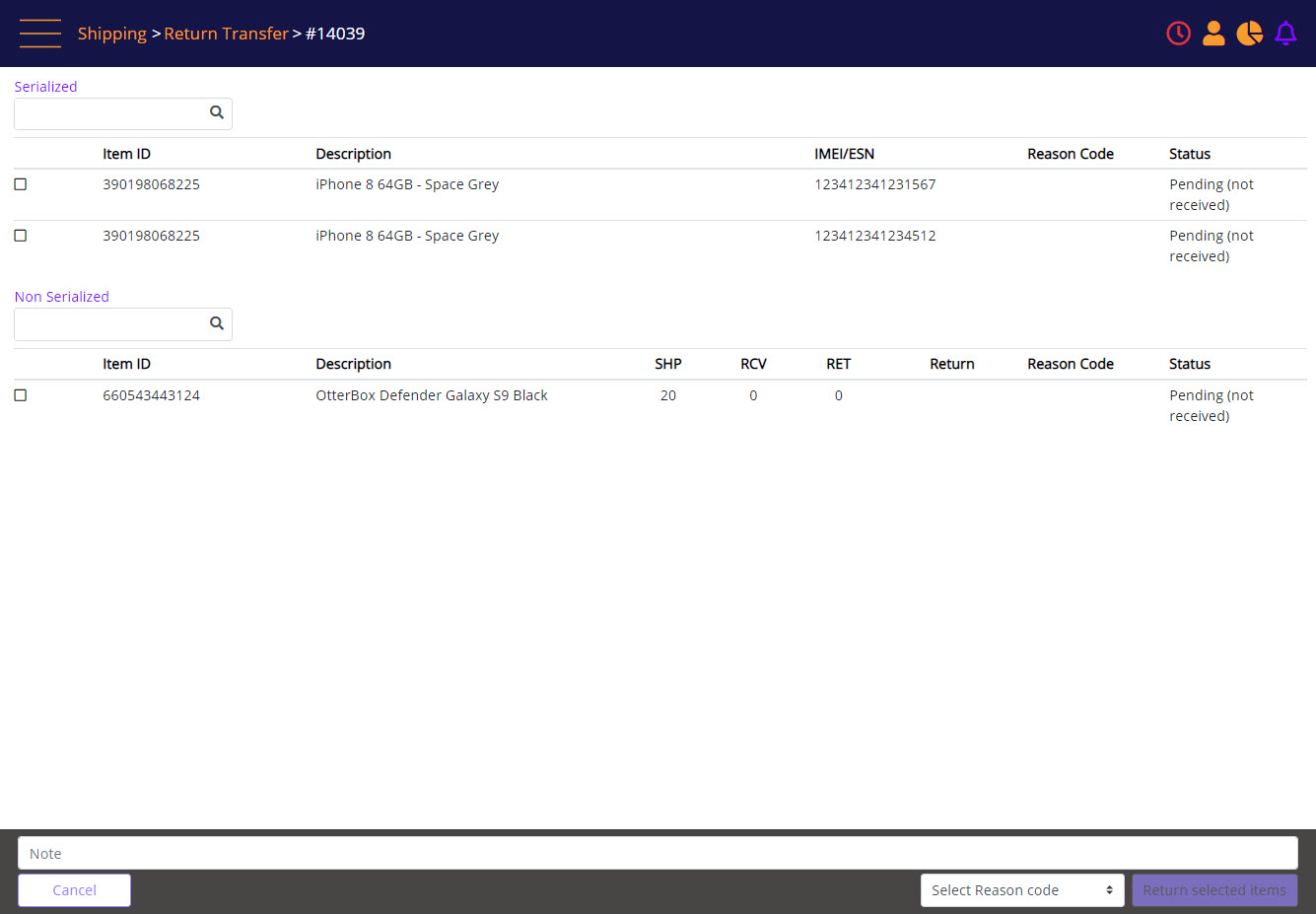
Partial return
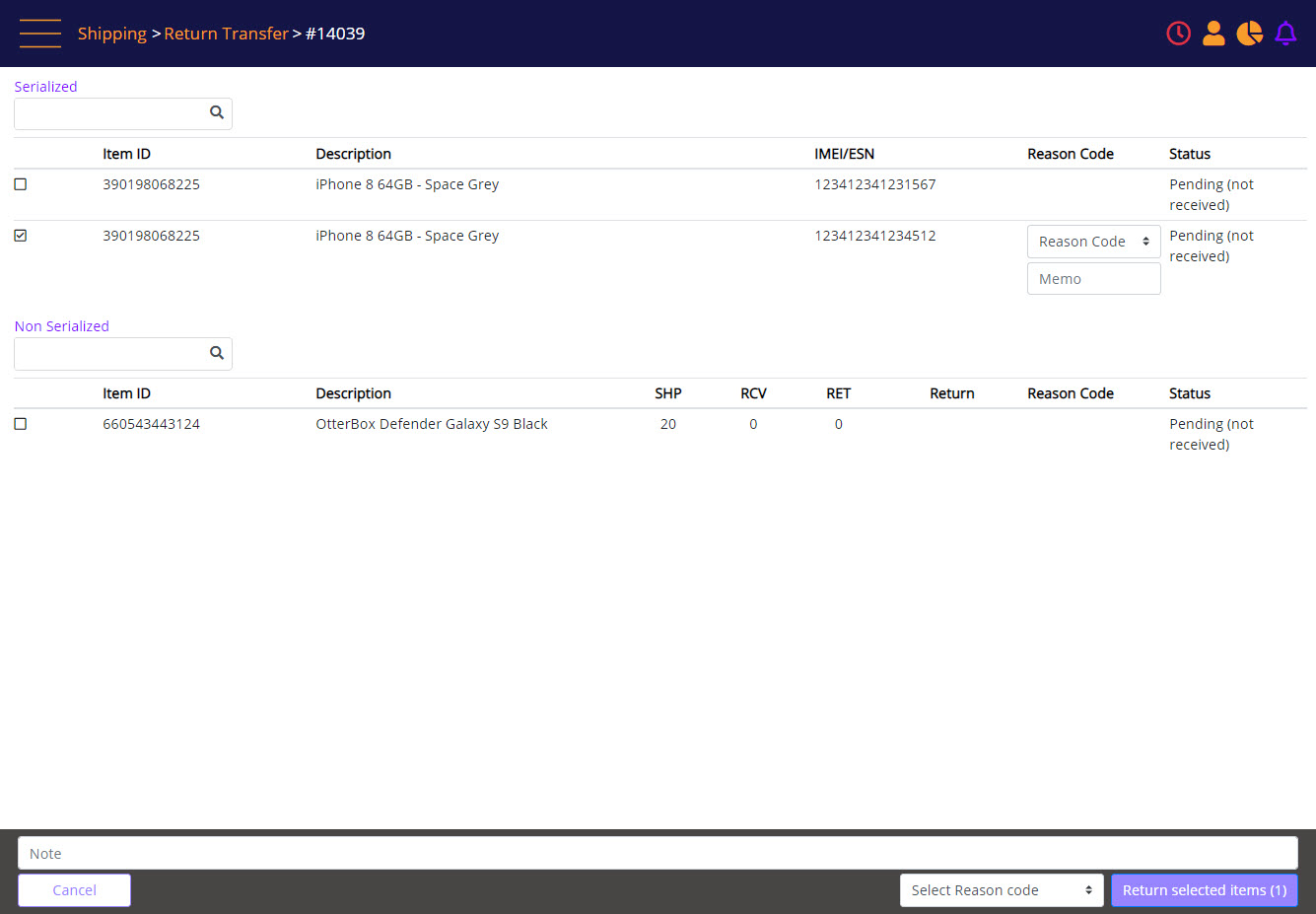
Confirmation prompt
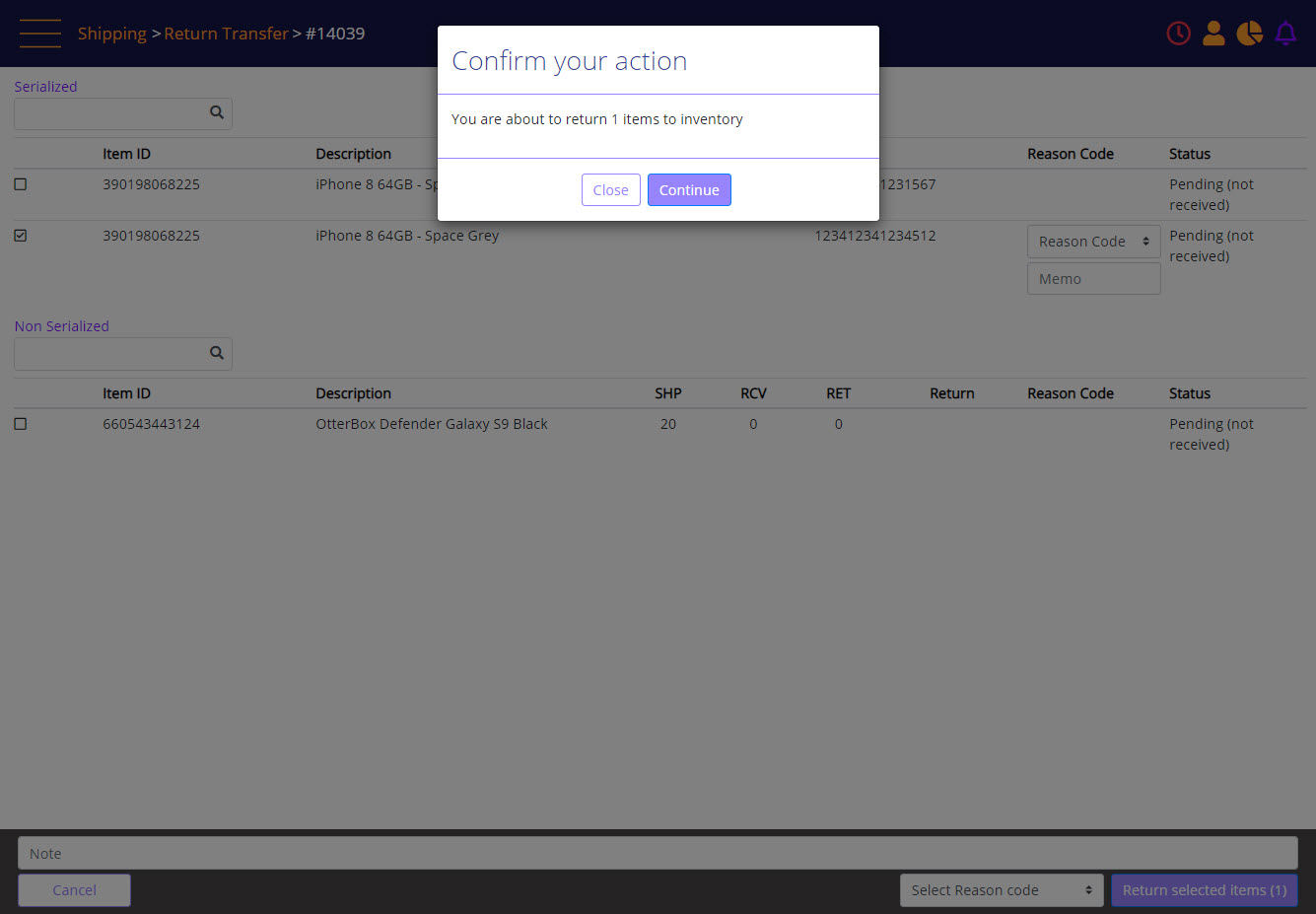
- Select an order level reason code and memo (both optional) and click ‘Return Selected Items.’ A confirmation prompt is presented to return the selected items. Click 'Continue’.
Full return confirmation
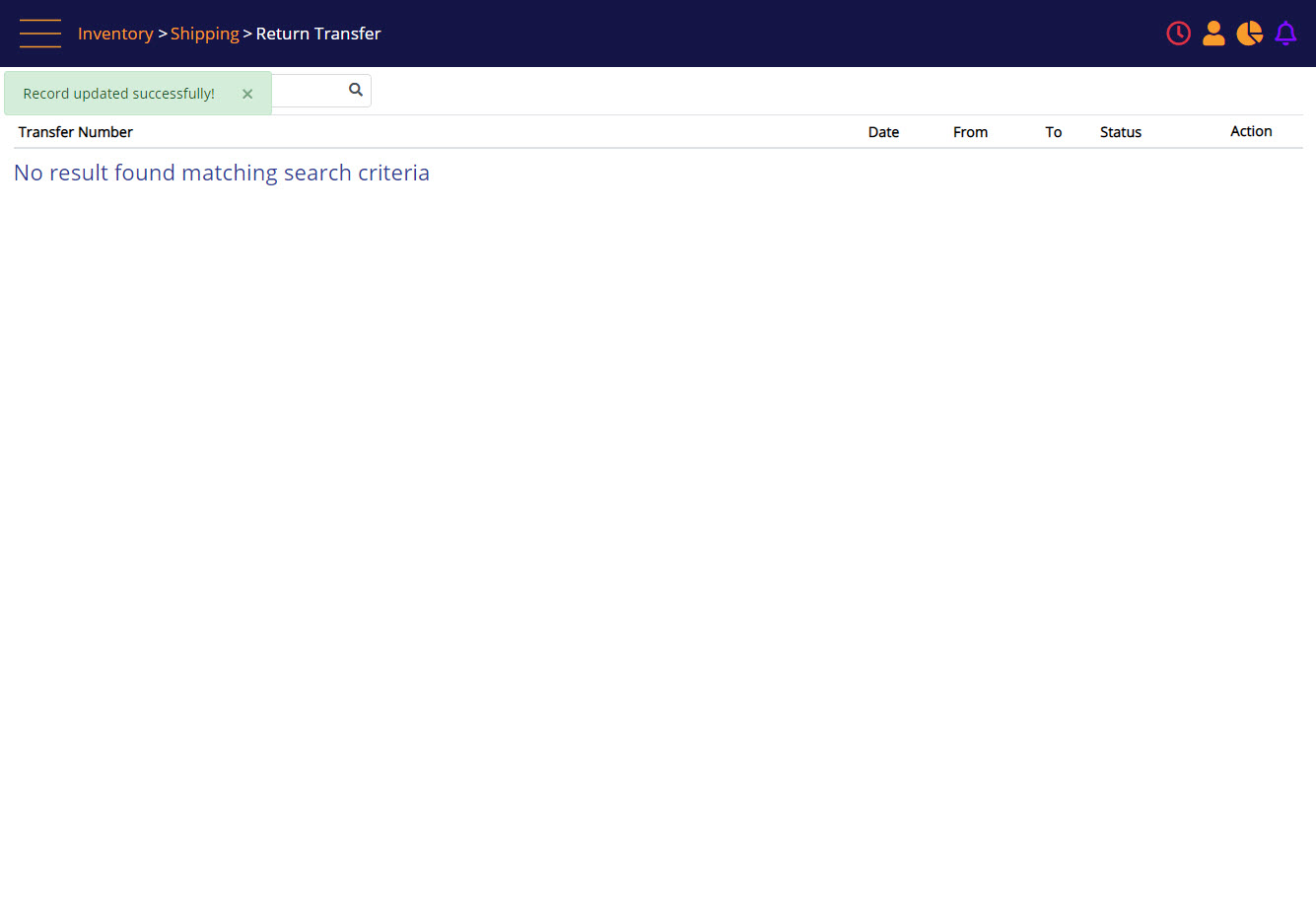
- Select ‘Return order fully’ to reverse the whole transfer. Stock in-transit will be reversed and added back to the source store's inventory.