Return to Warehouse Screens
Return to Warehouse landing page – View/Edit menu.
Click the transfer number link or the View/Edit link to open the review screen.
Return to Warehouse screen
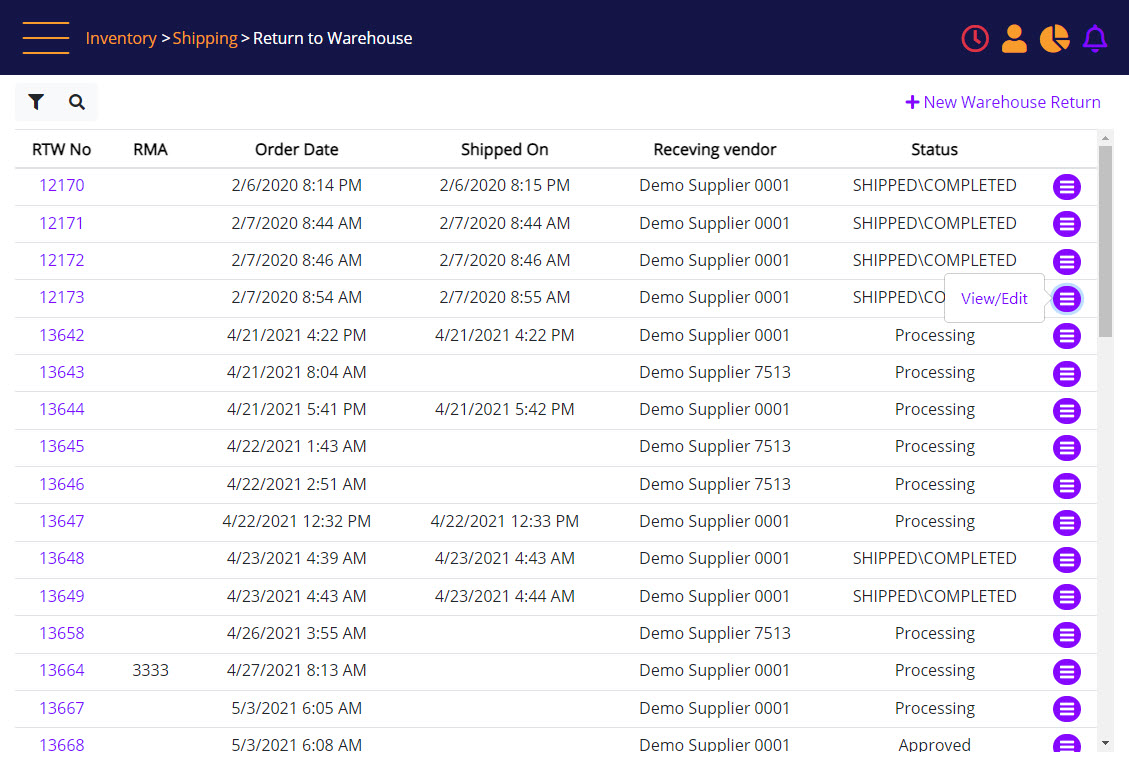
Return to Warehouse - View
Click Print/Export to open an option to download summary and detailed document in PDF and Excel.
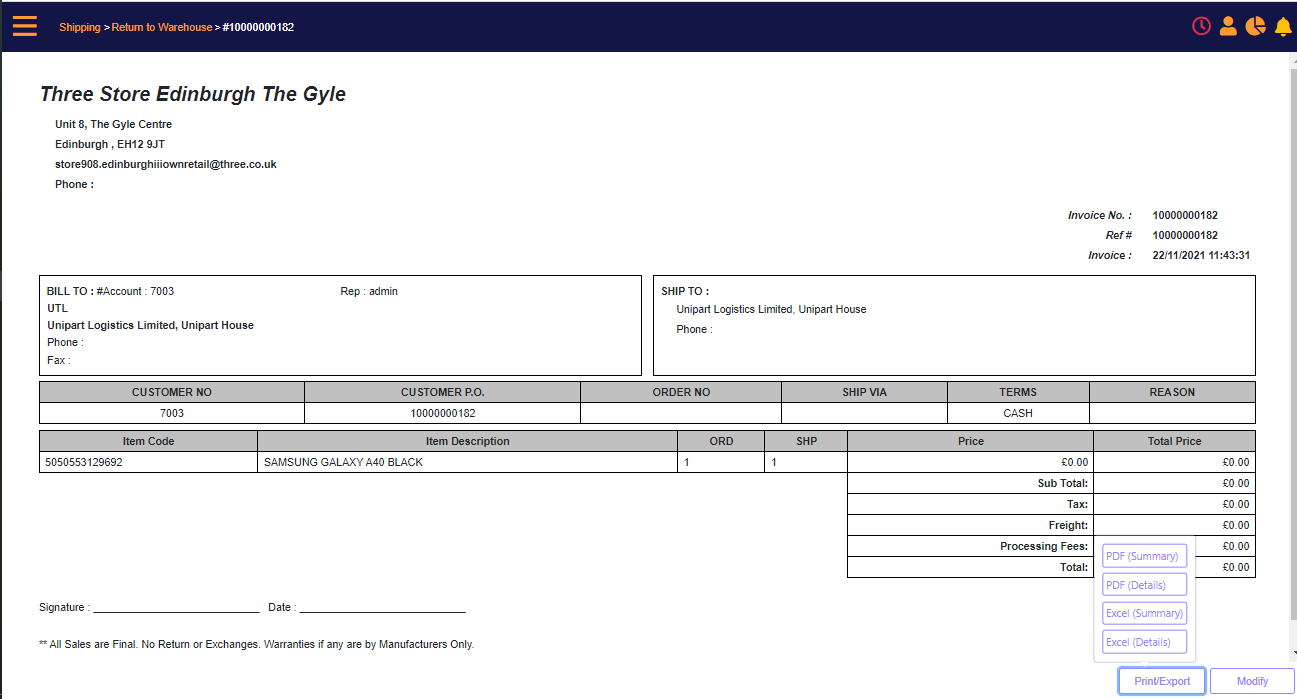
New Return to Warehouse
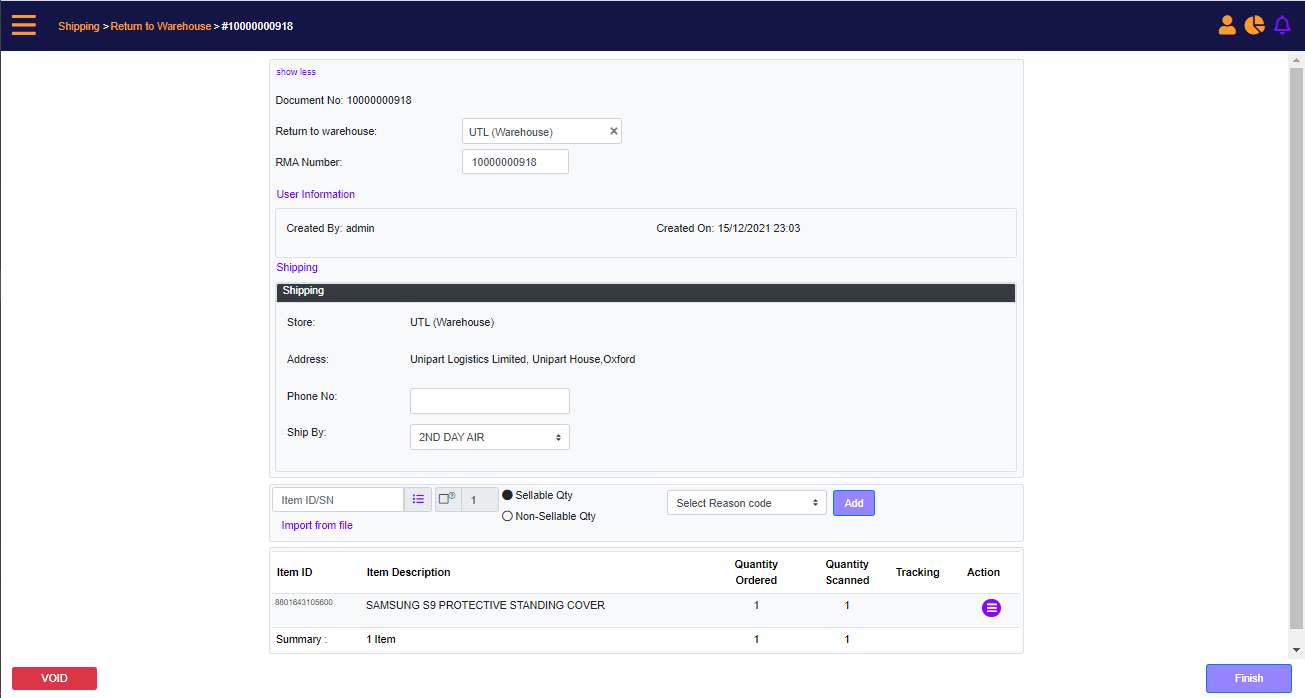
Screen Data Elements
|
Elements |
Type |
Action |
|
Document No. |
Read-only |
Auto-crated internal document No. in MT-POS |
|
Return to Warehouse |
Select from list |
Select the Warehouse |
|
RMA number |
Editable |
Edit the RMA number |
|
User information |
Read-only |
Created By and the time/date |
|
Shipping |
Read-only |
The receiving Warehouse details |
|
Store |
Read-only |
The receiving Warehouse’s name |
|
Address |
Read-only |
Warehouse address |
|
Phone No. |
Editable |
Edit the auto-populated receiving warehouse’s phone number |
|
Ship By |
Select from list |
Re-select the auto-populated shipping method |
|
Item ID/SN |
Box |
Enter the SKU or the SN |
|
List |
Icon |
Open the search filter to select the item from a list |
|
Quantity checkbox |
Checkbox |
Check-mark to enter a quantity greater than 1 |
|
Sellable Qty |
Select |
Select items with status “Available” |
|
Non-Sellable Qty |
Select |
Select items with status “Unavailable” or “Damaged” |
|
Select Reason Code |
Select from list |
Select the reason code for the Return to Warehouse |
|
Add |
Button |
Add the SKU or SN to the Return to Warehouse order |
|
+ Import from file |
Link |
Open the Upload File panel to import items from file |
|
Item ID |
Read-only |
The SKU of the item |
|
Item Description |
Read-only |
Description of the item |
|
Quantity ordered |
Read-only |
Quantity ordered |
|
Quantity scanned |
Clickable |
Quantity scanned – click to view details |
|
RMA |
Add |
Add a Return merchandise authorization number for the item |
|
Tracking |
Add |
Add a Tracking number for the item |
|
Action |
Menu |
Remove: remove the item from the Return to Warehouse order Modify: modify quantity and reason code for the item Add Tracking: Add tracking number for the product |
|
Void |
Button |
Void the order |
|
Finish |
Button |
Complete the order |