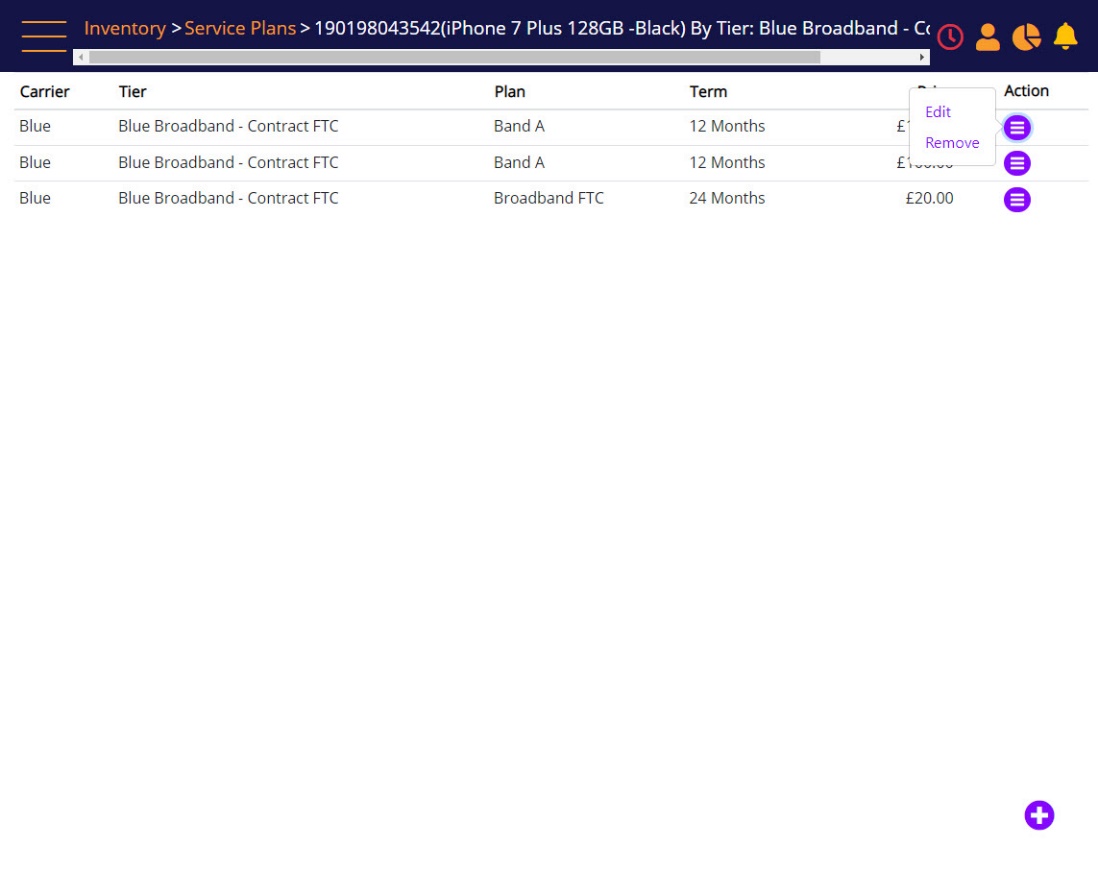Search for an existing Plan
To search for a specific plan, enter the search criteria in the Service Plans filter, and then click Apply Filter.
Manage Service Plans – Search filter
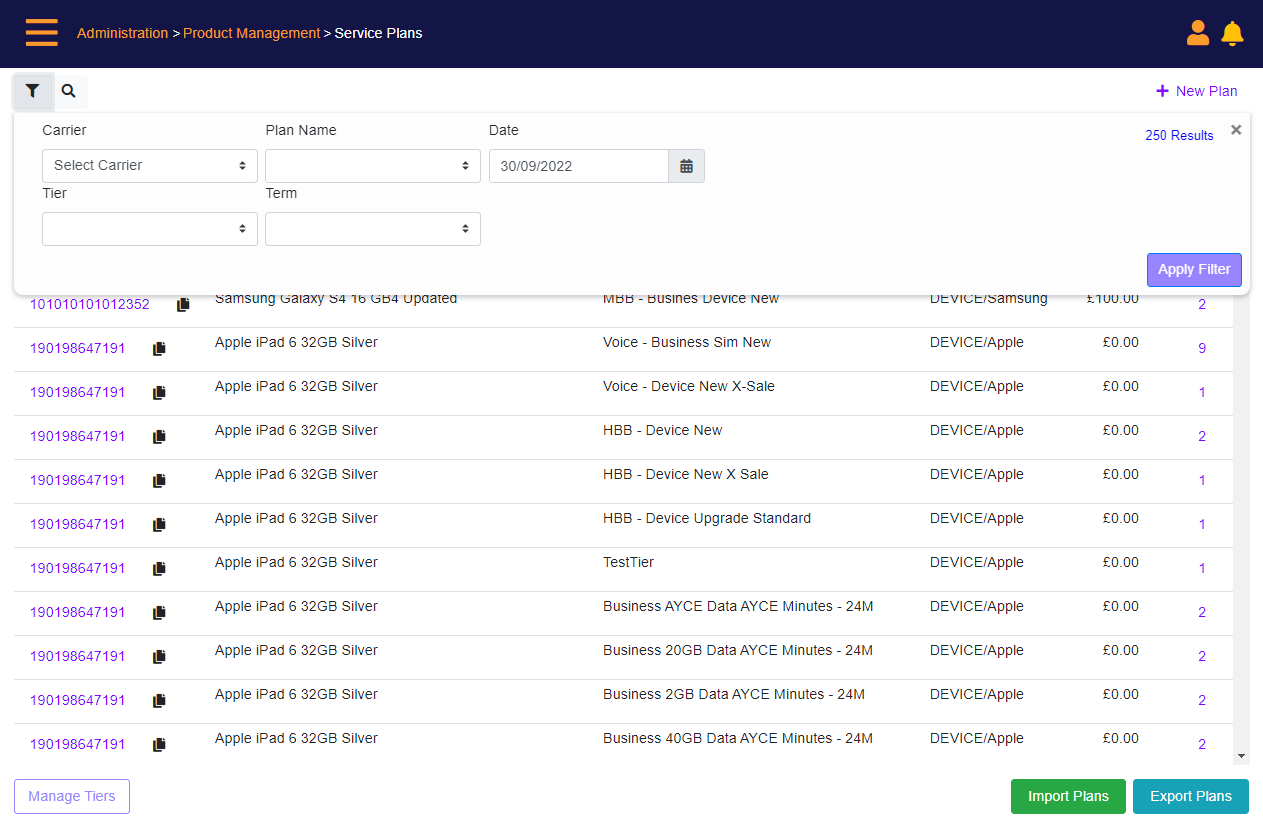
Screen Data Elements
|
Elements |
Type |
Action |
|
Carrier |
Select from list |
Select the carrier. Pre-configured in system |
|
Plan name |
Select from list |
Select the plan name |
|
Date |
Select from list |
Active plans at this date (example: a year back it will show plans that were active then) |
|
Tier |
Select from list |
Select the tier |
|
Term |
Select from list |
Select the term. Pre-configured in system |
|
Apply Filter |
Button |
Click to apply the search criteria |
|
Plus (Add) |
Button |
Click to create a new plan |
|
New Tier |
Button |
Create a new tier – opens the Manage Service Plan Tiers screen where user can add, edit, or delete a Tier |
|
Import Plans |
Button |
Import plans from Excel |
|
Export Plans |
Button |
Export plans to Excel |
The search results will display
- Item ID link to view all the plans associated with the ItemID.
- Plans link to view all the plans associated with the product and tier.
Manage Service Plans – Search results
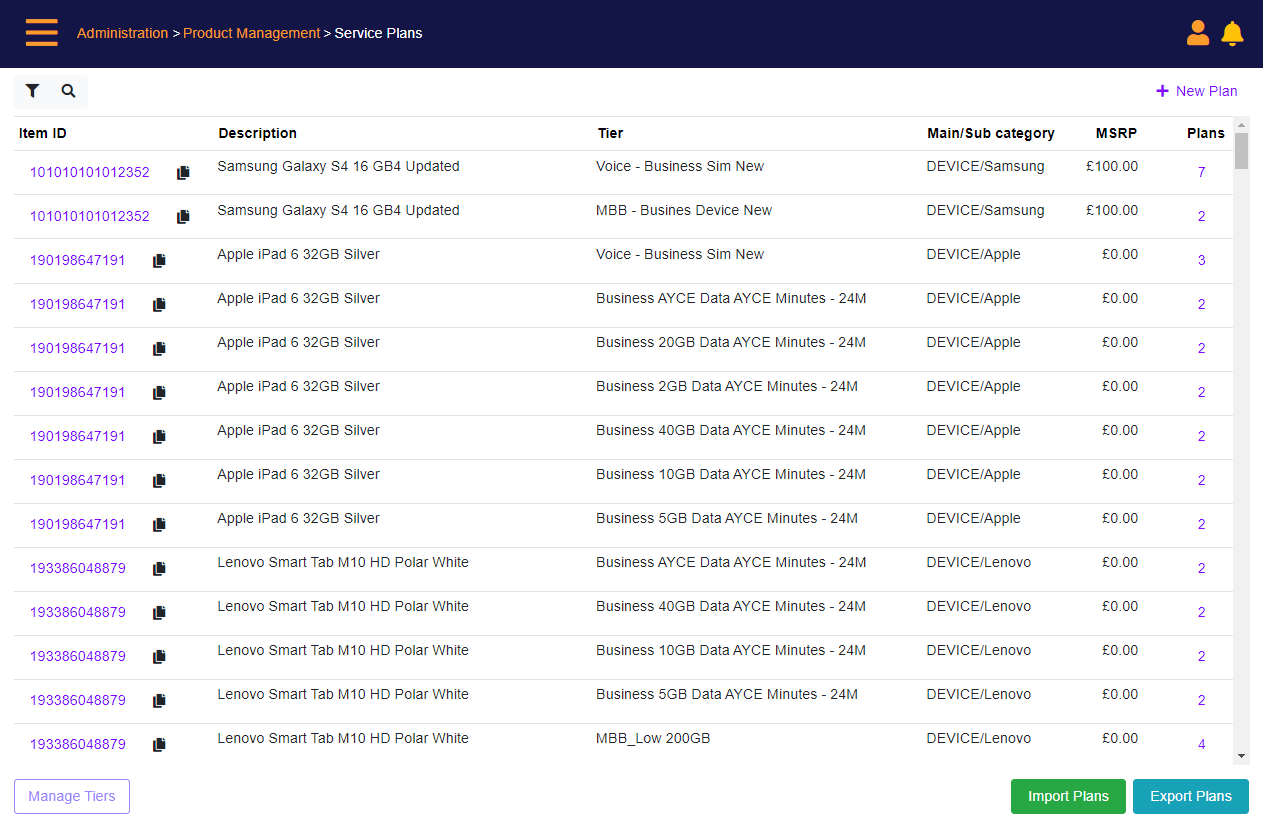
Screen Data Elements
|
Elements |
Type |
Action |
|
Item ID |
Link |
Link to all the plans associated with the product |
|
Description |
Read-only |
Description of the product |
|
Tier |
Read-only |
Tier |
|
Main/Subcategory |
Read-only |
Main and Subcategory of the product |
|
MSRP |
Read-only |
The product price in the plan |
|
Plans |
Link |
Click to view the plans associated with the product/ tier |
|
Plus (Add) |
Button |
Click to create a new plan |
|
Tier |
Button |
Create a new tier |
|
Import Plans |
Button |
Import plans from Excel |
|
Export Plans |
Button |
Export all plans to Excel |
Plans per SKU and Tier
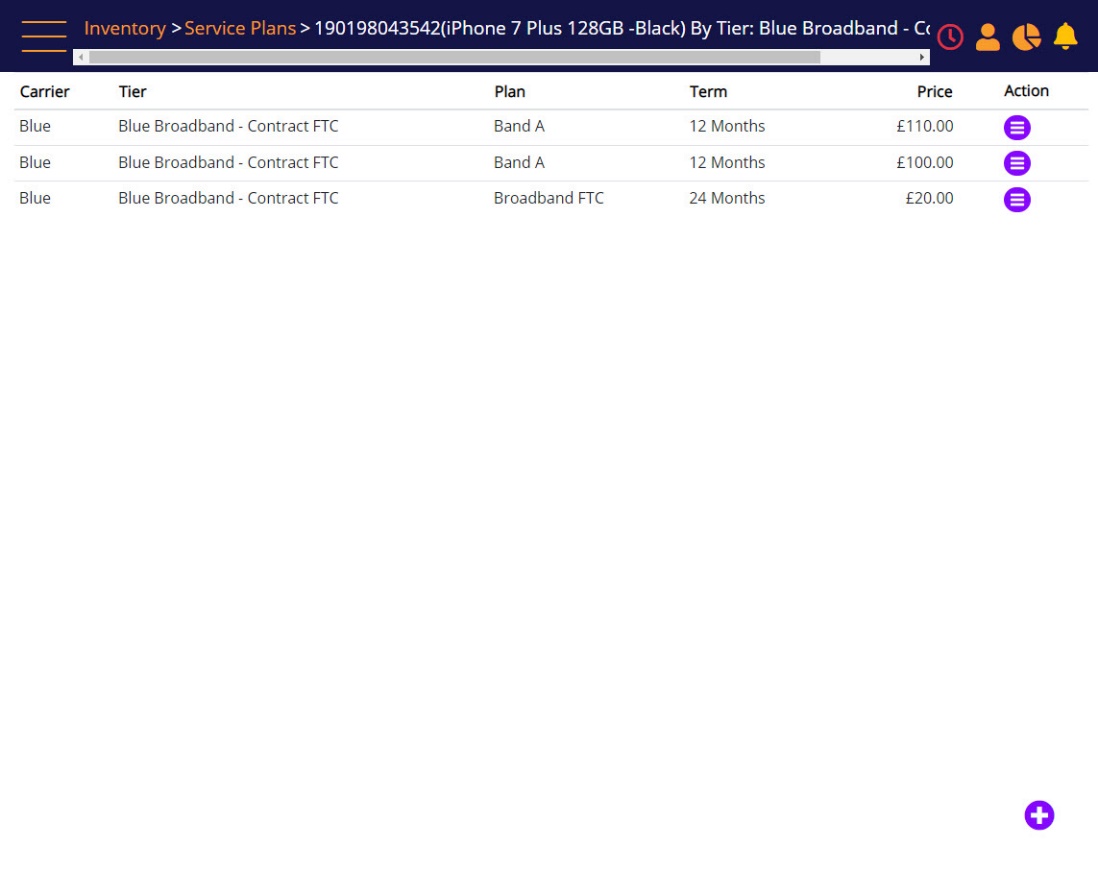
You can Edit or remove a plan using the Action menu.
Service Plans – Search results – action menu – click to edit a plan or to delete it