Managing PED in store
Entry Point
Navigation Menu > Administration > Store Management > PED Management
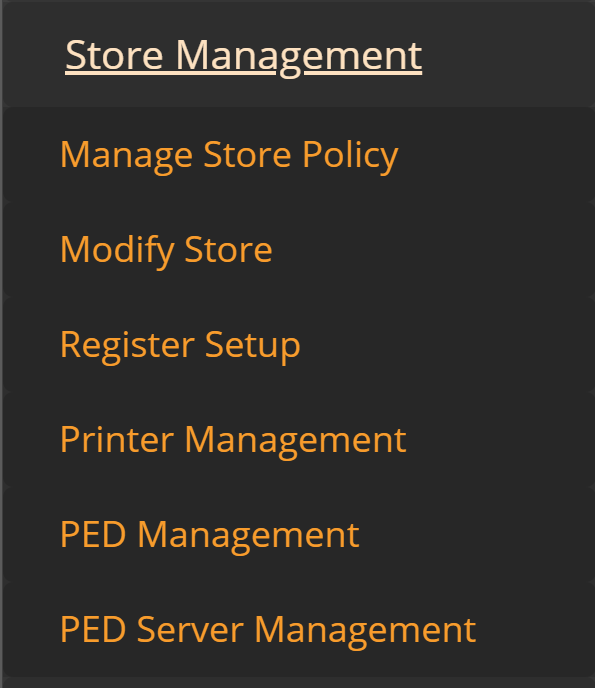
Description
Administrators can add, remove, or modify the available PED’s in the store.
PED Management screen
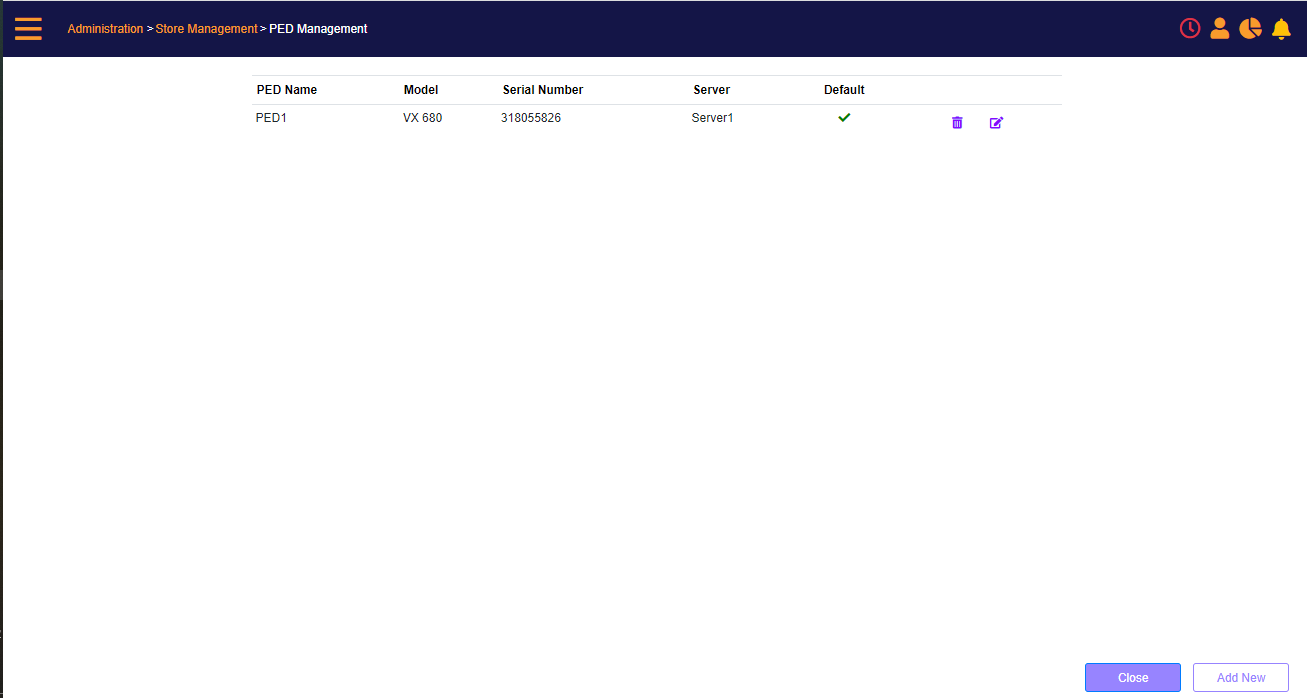
Select which server PED’s are being managed. The screen displays the PED’s currently configured for the selected PED server.
Add a new PED
Click the Add button to add a new PED to the selected PED server (a PED server must be selected before adding a PED).
PED Settings (New) prompt
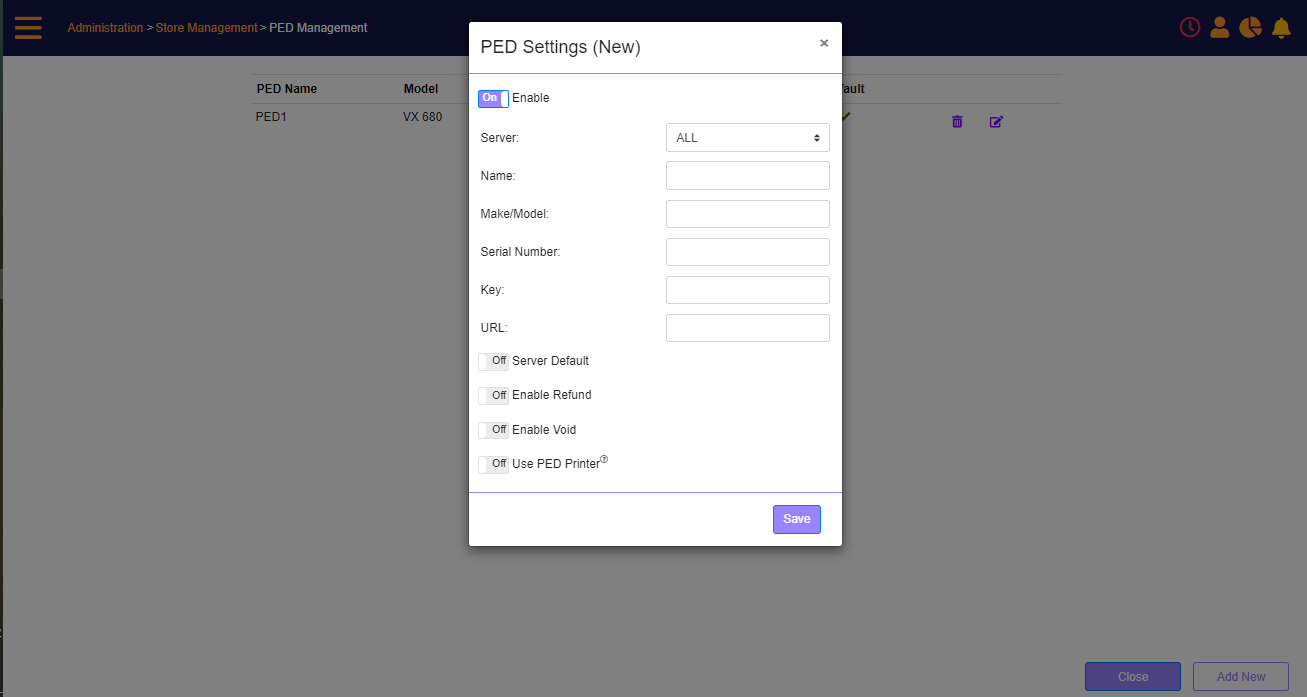
On the screen enter the Server, Name, Model, Serial Number, Key (which administrator should get from the PED/PED server software) and URL (local IP in the store).
If the PED is not currently available, but will be later, the user can select to disable the PED using the Enable toggle. (Default On).
Click the Save button to add the PED to the list of available PEDs.
![]() Note: PED definitions on PED servers other than the one selected are NOT changed when saving the PED.
Note: PED definitions on PED servers other than the one selected are NOT changed when saving the PED.
Modify an existing PED
Click the Edit icon next to the PED that is required to be changed
PED Settings (Modify) prompt
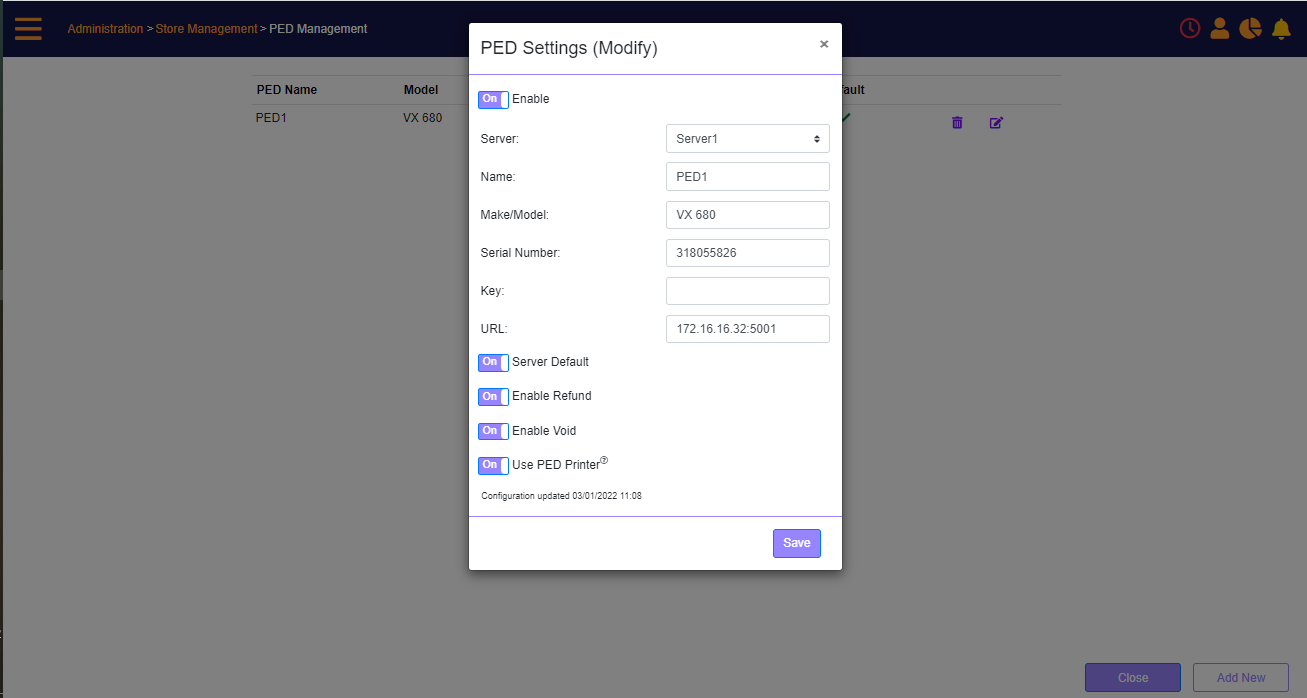
The screen presents the current values.
You can change the server, PED Name, Model, Serial Number, Key, URL (local IP in the store) and payment settings.
If the PED is not currently available, but will be later, the user can select to disable the PED using the Enable toggle.
Click the Save button to update the PED in the PED server in store.
![]() Note: PED definitions on PED servers other than the one selected are NOT changed when saving the PED.
Note: PED definitions on PED servers other than the one selected are NOT changed when saving the PED.
Remove an existing PED
Click the delete (bin) icon next to the PED that is required to be removed. The PED configuration on the selected PED server will be removed.
![]() Note: Other PED configurations on same or other PED servers will not be changed. Same PED configured on other PED server will not be changed.
Note: Other PED configurations on same or other PED servers will not be changed. Same PED configured on other PED server will not be changed.
Copy the PED’s to all PED servers in store
Click the Save to all button to save the PED definitions, as they are, for the selected PED server, to all the PED servers in the store. The user is prompted with a confirmation message:
“This action will override the PED definitions of all PED servers in the store. Continue? Yes/No”.
If you select Yes, then the PED definitions will be copied to, and override, any existing PED definitions on any other PED servers in the same store.