Printer Management
The Printer Management feature allows an administrator to configure IP printers to be used in the store. The printers are available for user selection on the receipt print screen and receipt formatted printout slips such as register count printout.
Entry point:
Navigation Menu > Administration > Store Management > Printer Management
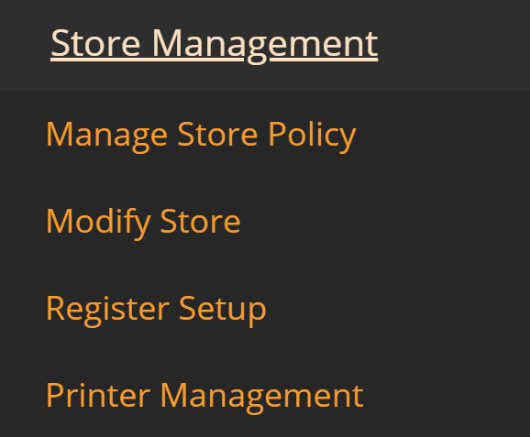
Printer Management landing page
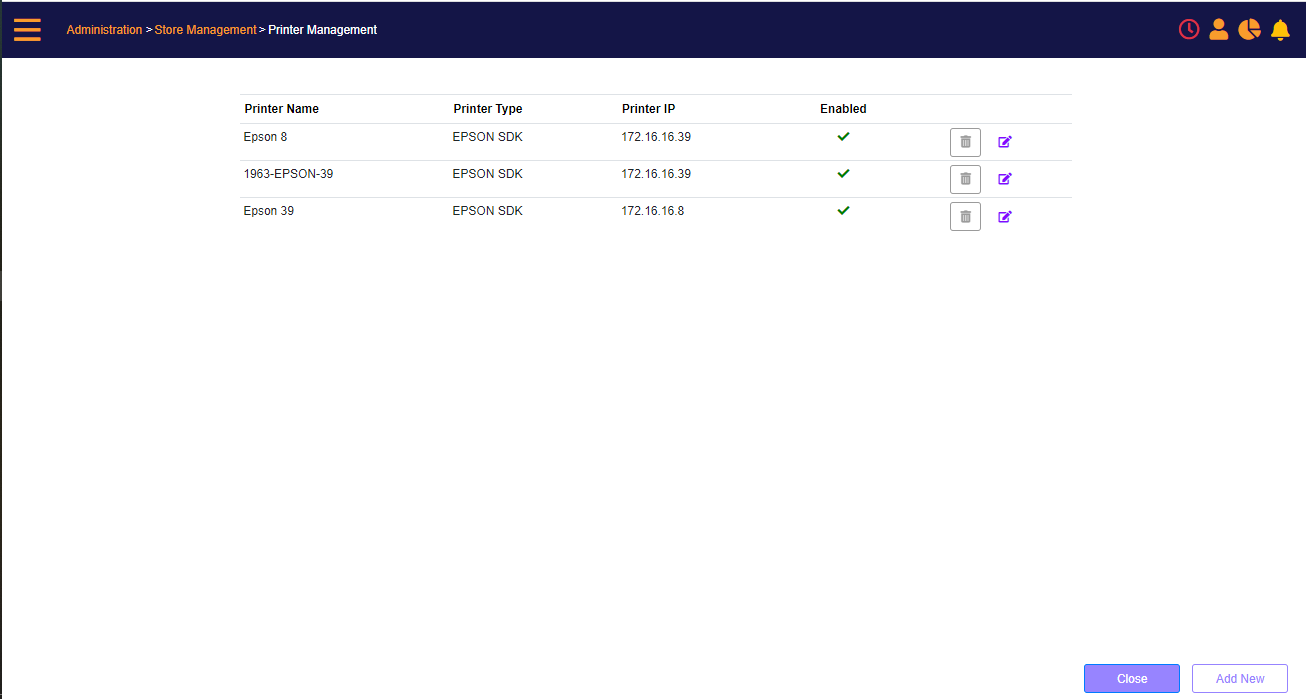
The screen displays the currently configured printers.
- Printers that are defined from the register setup screen (are thus linked to the register and cash drawer), displaying the register name as the printer’s name. For such printers you can modify the printer IP and type, but cannot change the name or disable the printer.
- Printers that are not connected to a register (not defined from the register setup screen) do not have a cash drawer attached. You can add or remove and modify such printers.
Each printer has:
- Name – which is presented on screens for you to select
- Type – defines the type of printer
- Printer IP – the IP to be used when calling the printer
- Enabled –current status of Printer
Add a new printer
Click the Add button to add a new printer that is not connected to a register.
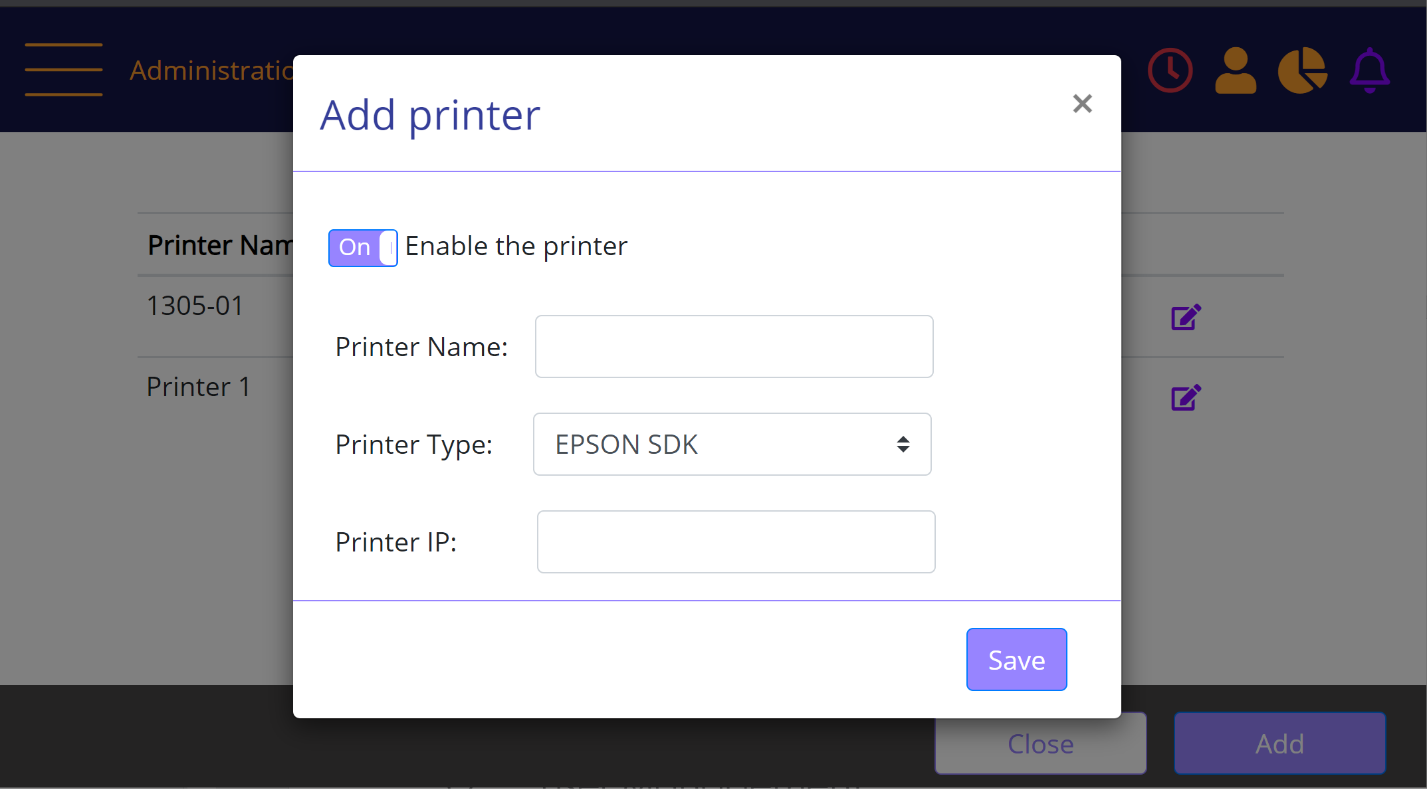
On the screen enter the Printer name, Select the type and printer IP (local IP in the store).
If the printer is not currently available, but will be later, you can select to disable the printer using the 'Enable the printer' toggle (Default On).
Click the Save button to add the printer to the list of printers available in the store.
Modify an existing printer
Click the Edit icon next to the printer that is required to be changed.
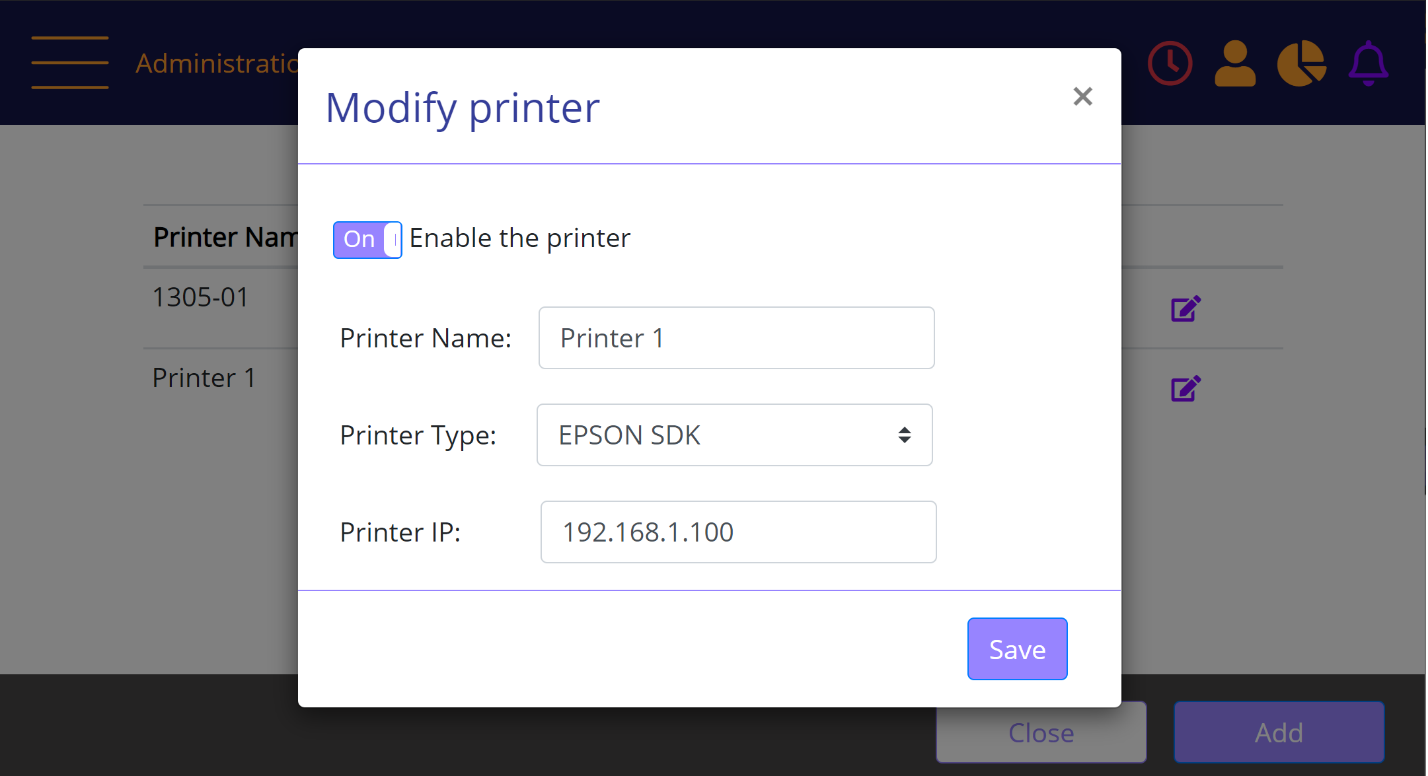
The screen presents the current values.
You can change the Printer name, select the type and printer IP (local IP in the store).
If the printer is not currently available, but will be later, you can select to disable the printer using the 'Enable the printer' toggle.
Click the Save button to update the printer.
![]() Note: When modifying a printer that is configured via the register setup tool(a register printer), the options to Enable the printer and Printer Name cannot be changed.
Note: When modifying a printer that is configured via the register setup tool(a register printer), the options to Enable the printer and Printer Name cannot be changed.
Remove an existing printer
Click the delete (bin) icon next to the printer that is required to be removed.
![]() Note: it is not possible to remove a printer that is configured via the register setup tool (a register printer).
Note: it is not possible to remove a printer that is configured via the register setup tool (a register printer).