Store Return Policies
Entry point
Navigation menu > Administration > Store management > Manage store policy
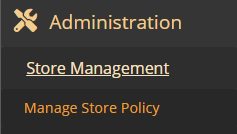
Managers/Administrators can manage Store policy. The selected policy is displayed on the sales receipts.
Click the Edit button to edit the selected policy, and then select the Preview button to view the policy on a sales receipt, then where you can click the Save button.
Click the 'Advanced' link to select the stores where the policy will be applied.
Store Return Policies screen
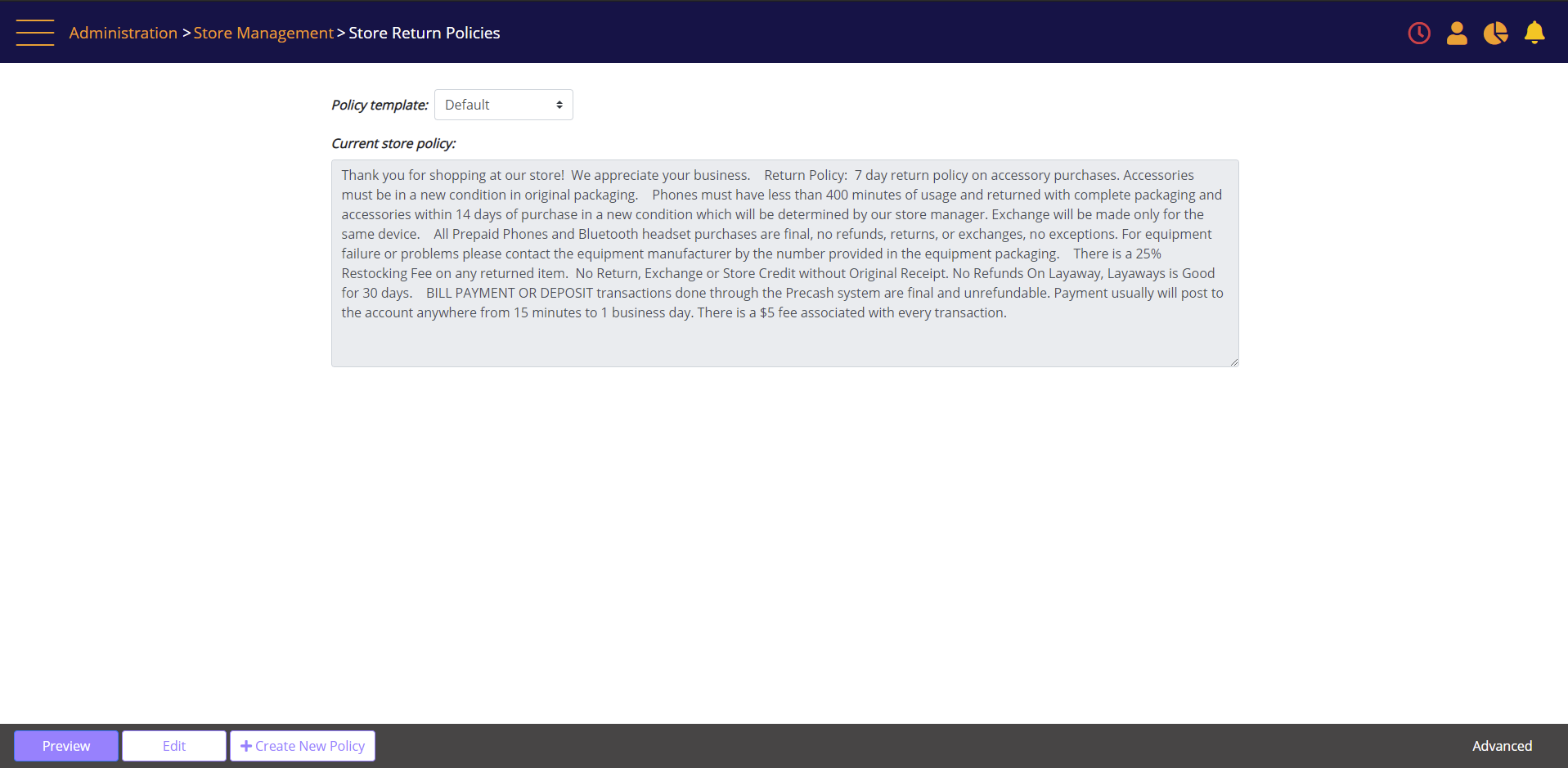
Screen Data Elements
|
Elements |
Type |
Action |
|
Policy template |
Select from list |
Select the policy that you wish to edit |
|
Current store policy |
Alphanumeric |
The policy currently selected |
|
Preview |
Button |
Preview the policy and save the changes |
|
Edit |
Button |
Edit the policy without saving |
|
+ Create New Policy |
Button |
Name and create a new policy |
|
Advanced |
Link |
Click to select the stores where policy will be applied |
Store Policy – assign to selected stores
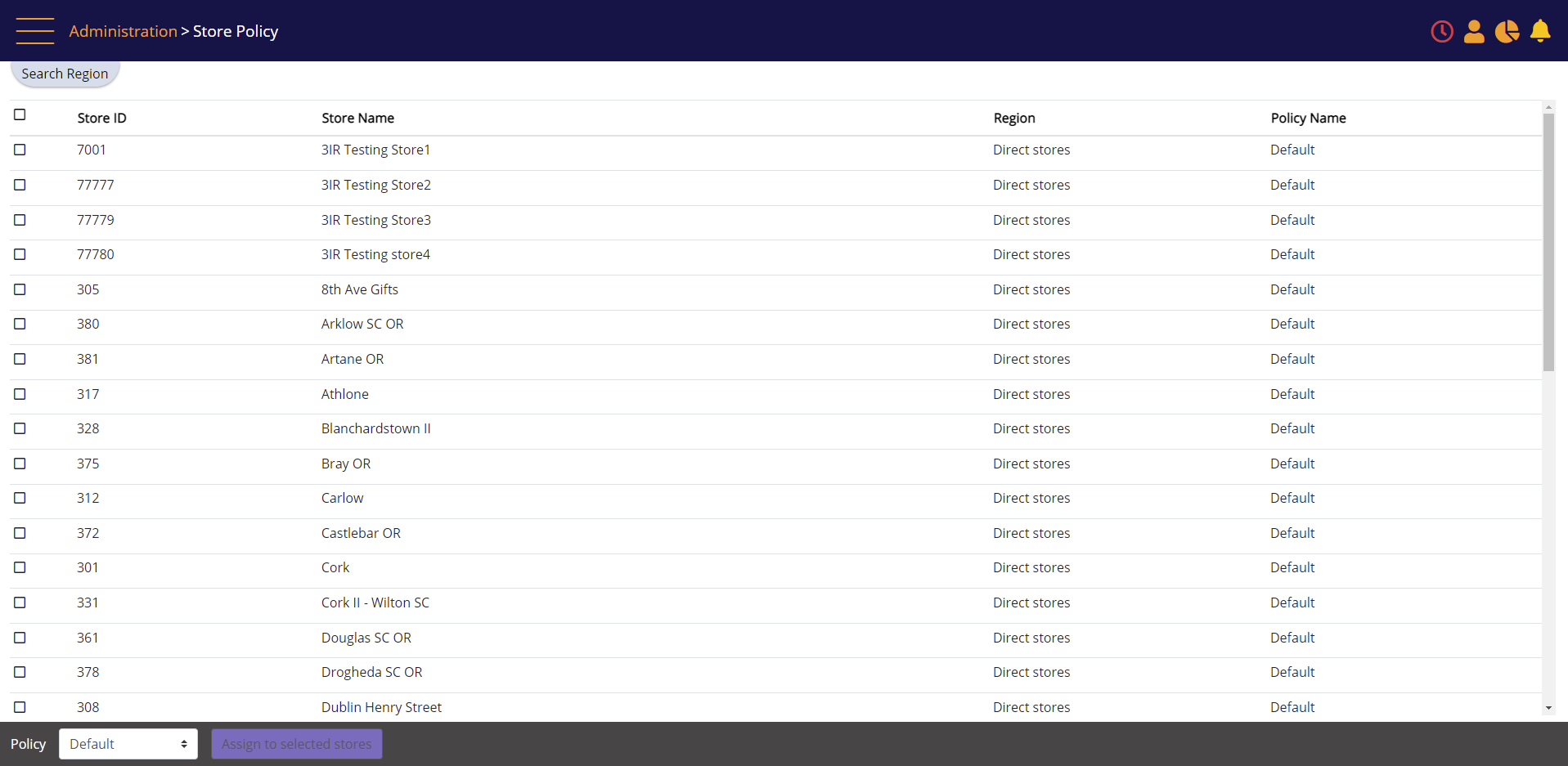
Screen Data Elements
|
Elements |
Type |
Action |
|
Search filter: Region |
Select from list |
Select the region where the store belongs |
|
Search filter: Apply filter |
Button |
Display the search results |
|
Store ID, Name, Region and Policy Name |
Check/Un-check |
Check-mark to assign the policy to the selected store/s |
|
Policy |
Select from list |
Select the policy to assign to the stores |
|
Assign to selected stores |
Button |
Assign the policy to the selected stores |