Prepaid Top-ups
This chapter explaines the following topics:
Instant Top Up
MT-POS provides instant top-up items for different top-up values; you can configure additional top-ups items as needed.
Create a new sale transaction, add the top-up catalog item, and a prompt is presented to capture the customer’s service number.
Accept instant top-up payments in MT-POS and issue the receipt to customer.
The actual top-up will be performed either by the customer, per the instructions provided for the specific Top-up card/product, or by the sales rep.
Voucher Integrated Top-up Solution
Note: The Integrated solution is available on specific enterprise Integrated solutions only.
MT-POS provides voucher top-up SKU's for different top-up values.
Create a new sale transaction, and scan voucher top-up SKU (or select it from the product catalog tab). the item is added to transaction.
Accept voucher top-up payment in MT-POS and issue receipt to the customer.
The voucher serial number and pin will be retrieved and printed outside MT-POS.
Only voucher SN will be visible on screen.
Once the order is completed in MT-POS, MT-POS will update voucher SN as sold, and retrieve the PIN for printing on the receipt.
The PIN will be printed on Customer’s receipt only (not printed on the House copy).
On Point-of-Sale screen, select the Sale button.
Point Of Sale screen
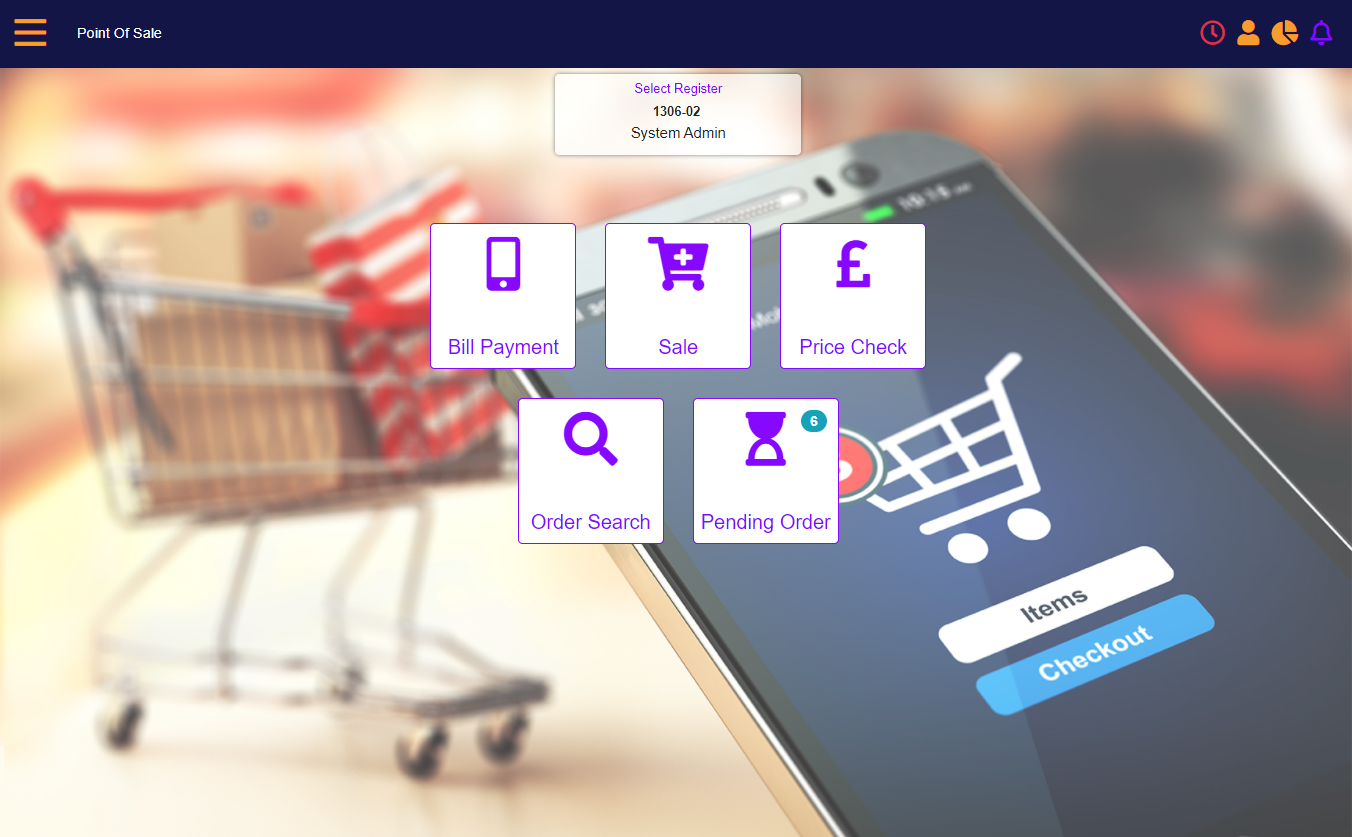
Search for vouchers under the Services tab. Enter some search criteria in the search box
Vouchers under the Services tab in the Catalog search screen
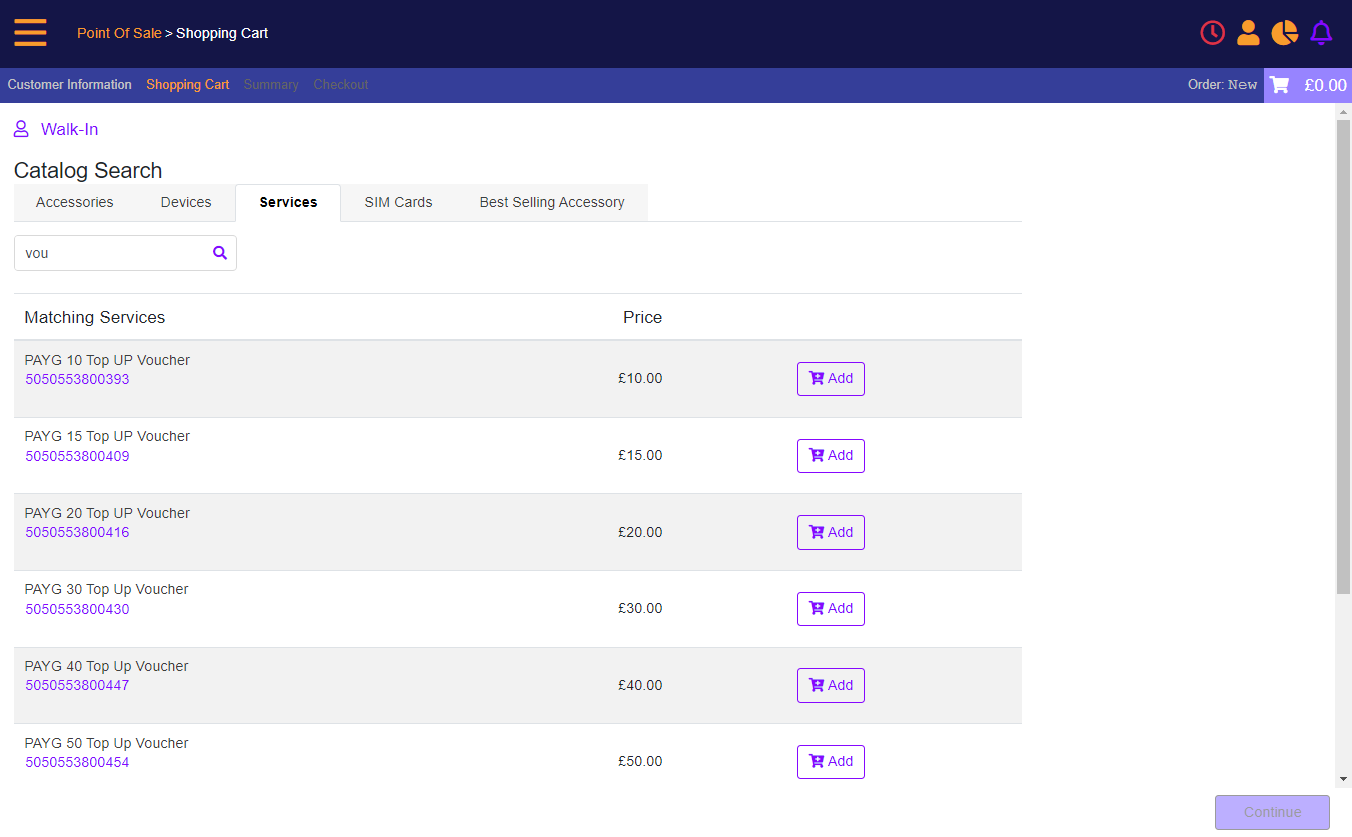
Select the Add button. The voucher is added to the transaction with a serial number. Select Continue.
Voucher added to transaction
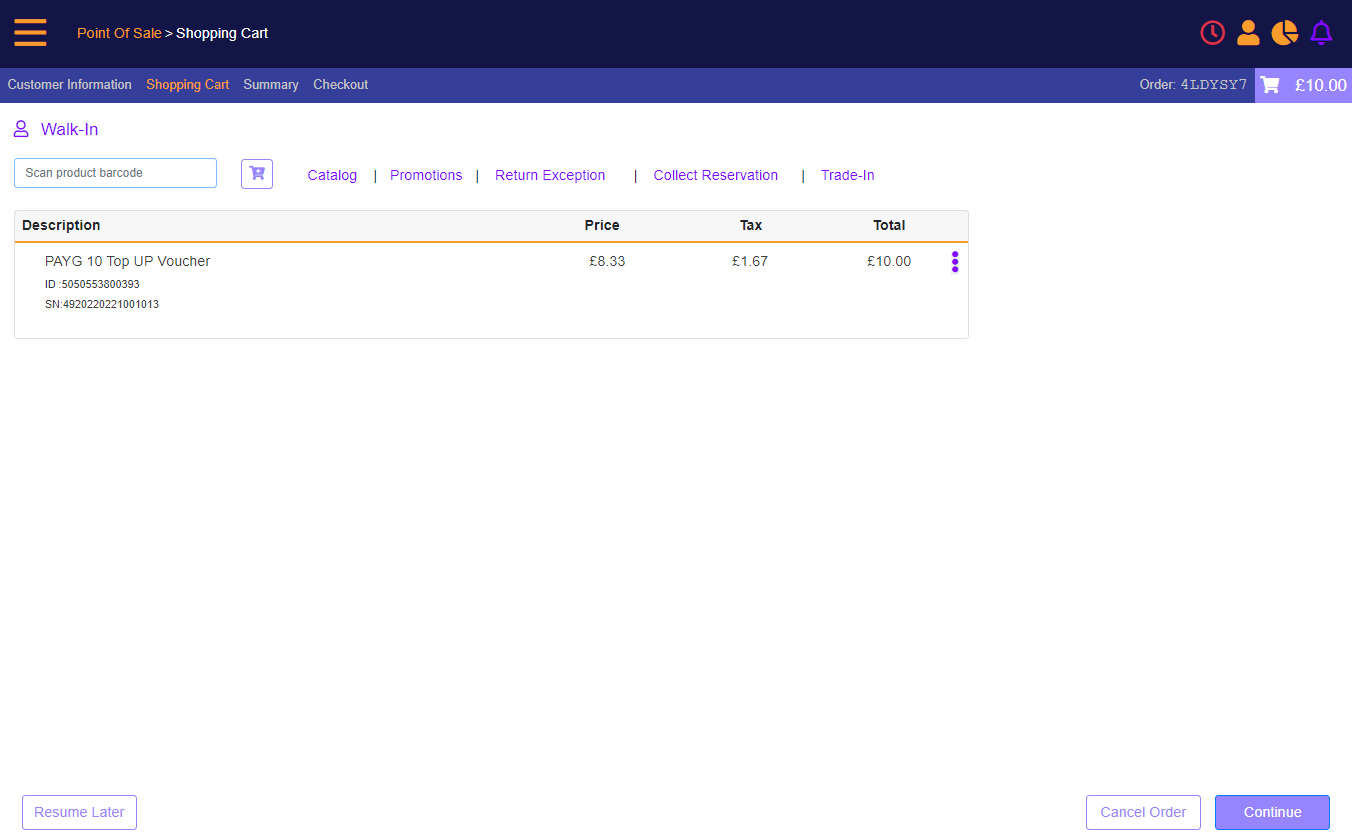
Select Continue.
Summary screen
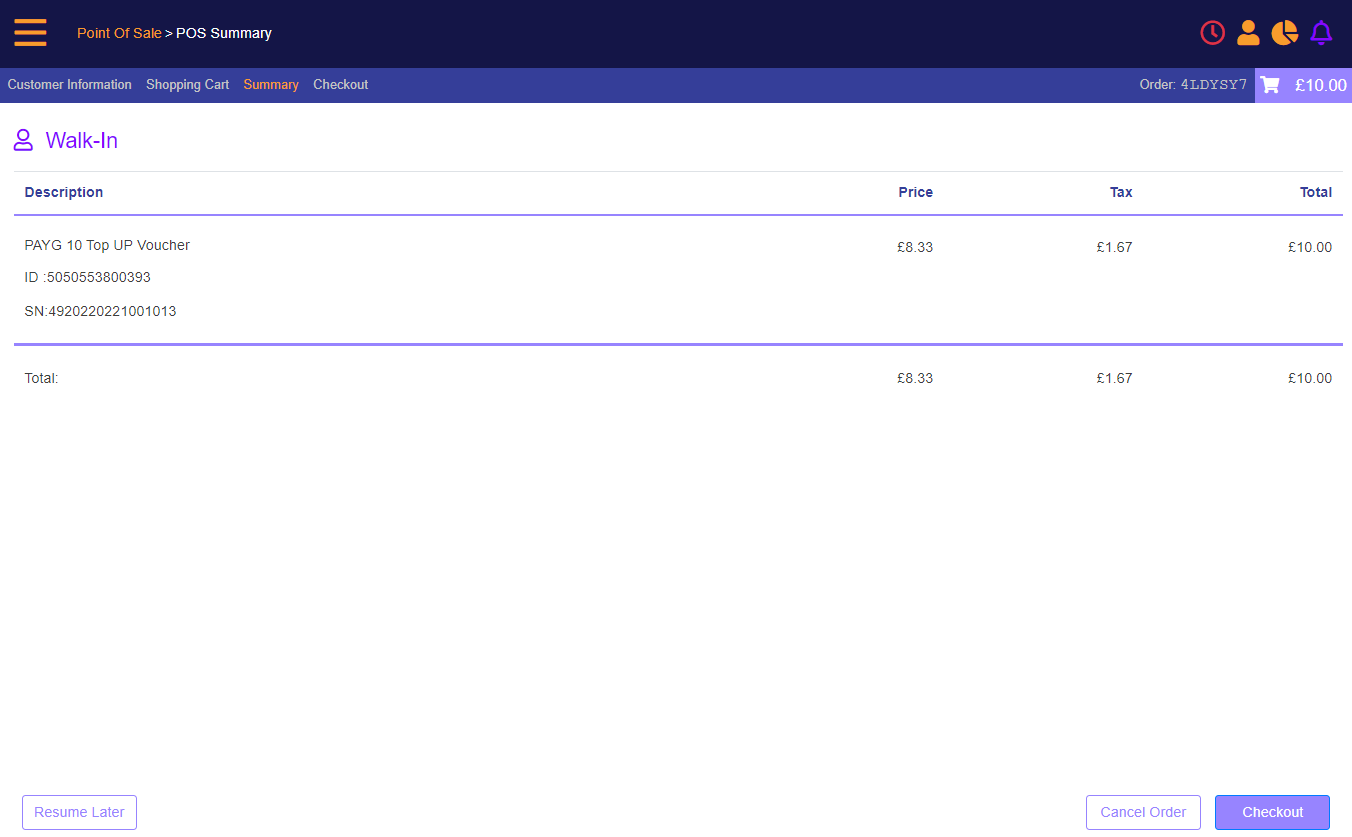
Select Checkout. In the Checkout screen, enter the amount and select the form of payment
Checkout screen
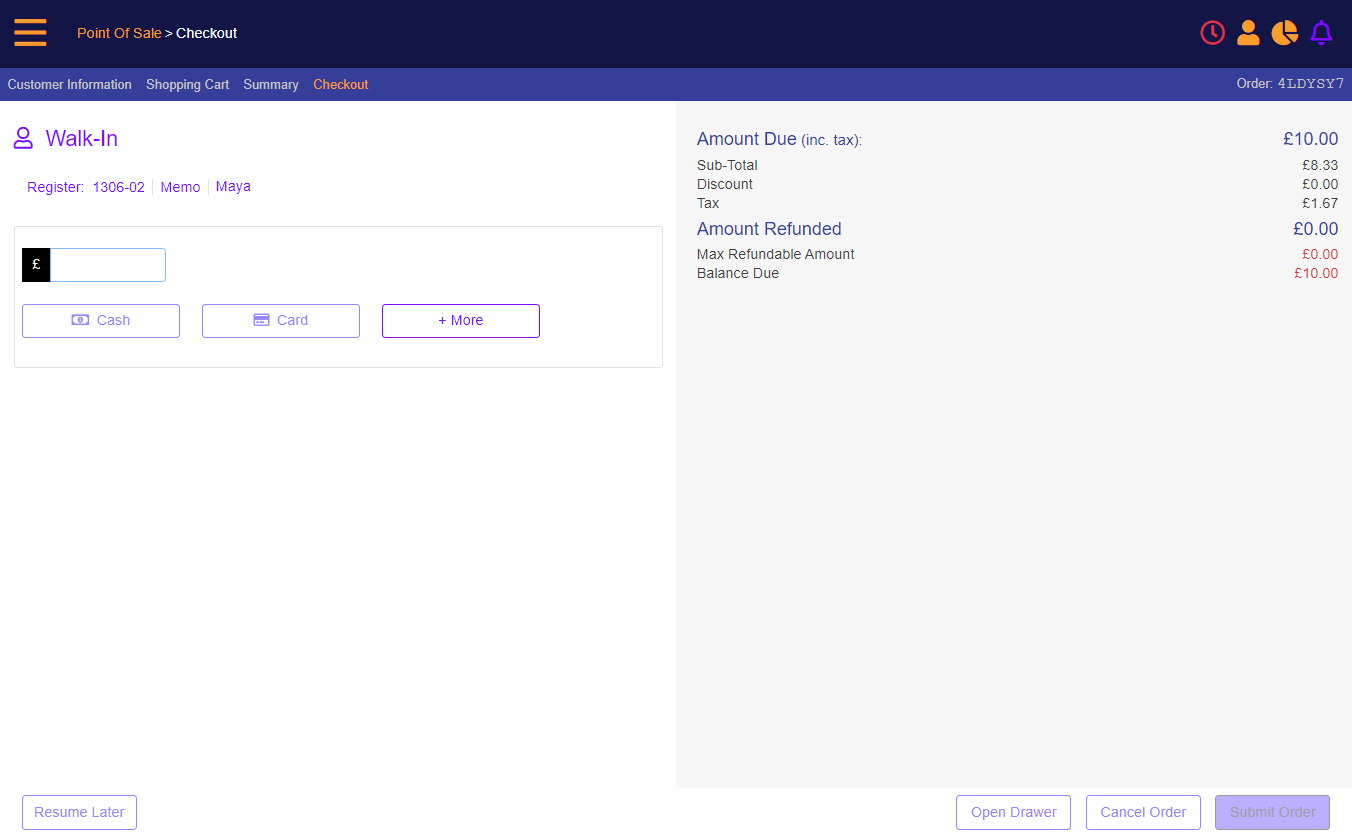
Submit the order.
Submit the order
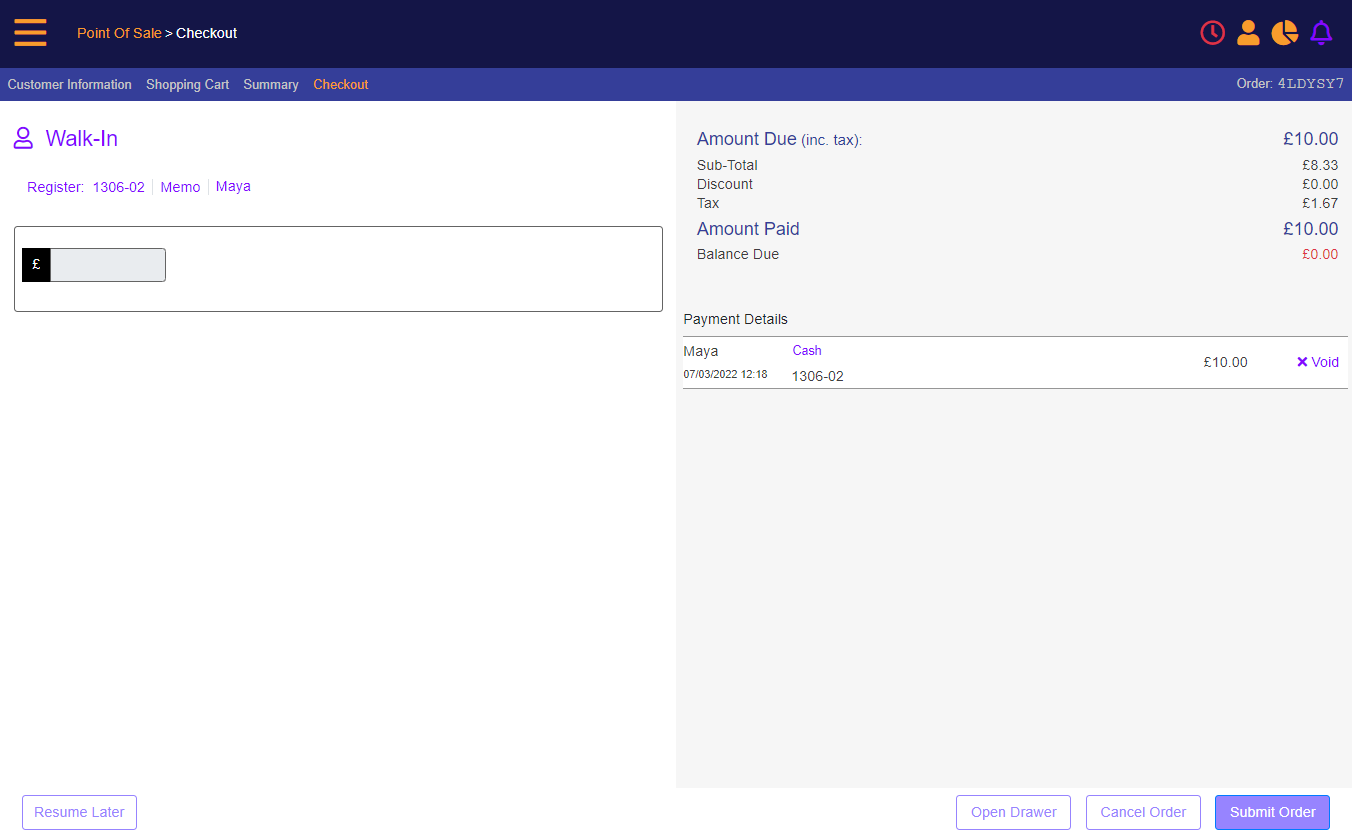
Select the type of receipt
Select receipt type
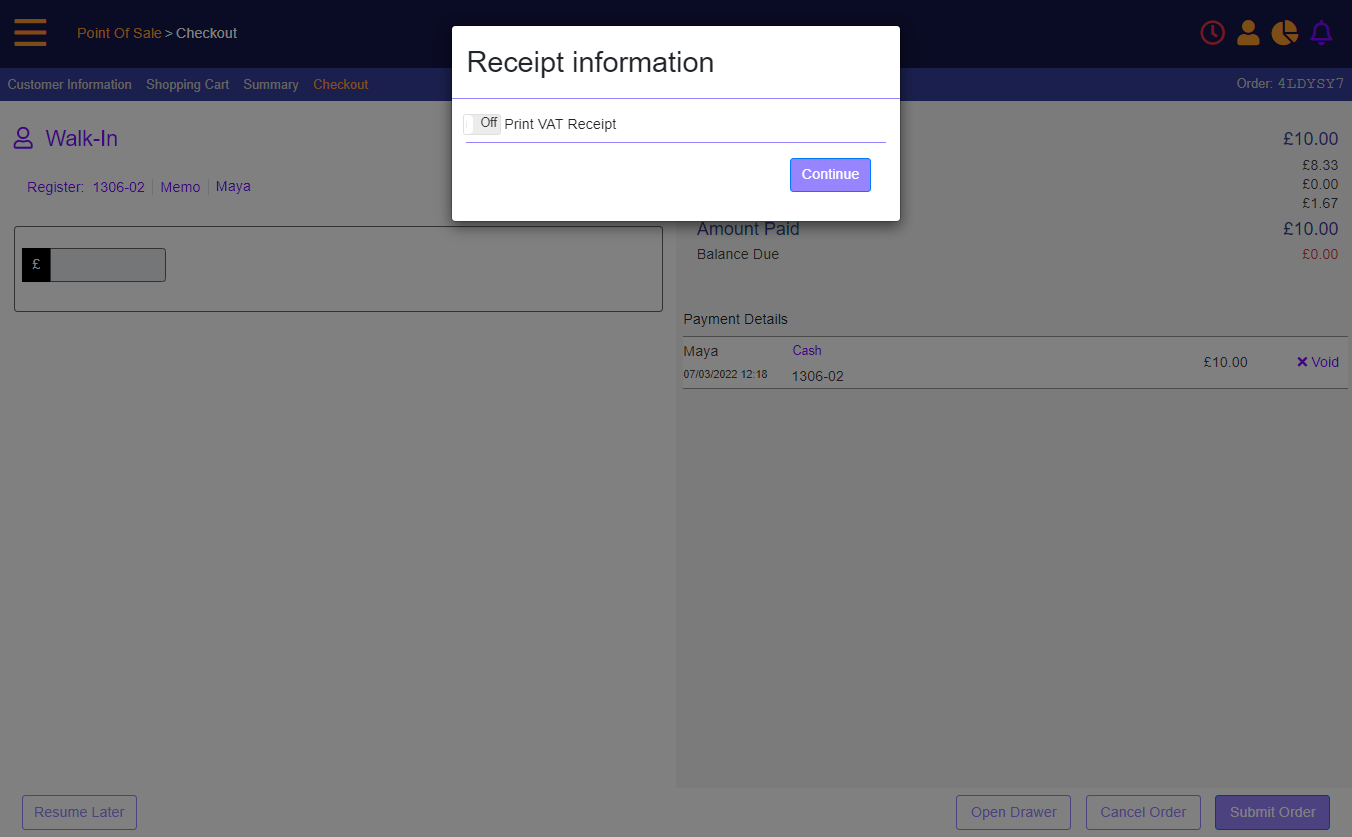
The receipt preview displays. Click Print to print the receipt.
Voucher Top-up Void/Return
Return (void) of Vouchers in MT-POS:
The voucher return or void will be performed using MT return flow:
- Locate the original sale transaction in MT-POS, and then select the voucher to be returned (identify voucher using voucher denomination and SN).
- Perform the return flow and refund any amount as applicable.
- Using the voucher SN, MT-POS will mark the voucher as voided in MT-POS voucher repository.
A voided voucher remains consumed and cannot be consumed again.
Voucher PIN is not printed on return receipt.